Watching IPTV on a Samsung TV is entirely feasible. Most modern IPTV services are compatible with Samsung TVs, so compatibility concerns are minimal. However, streaming IPTV on a Samsung TV largely depends on the use of IPTV players. Fortunately, Samsung’s Smart Hub offers a range of reliable IPTV players. This guide provides detailed information on effective methods to stream IPTV on Samsung TV.
IPTV on Samsung TV : IPTV Players for Samsung TV
To enjoy IPTV content seamlessly on your Samsung TV, you need to install a dependable IPTV player. Several IPTV players are available through the Smart Hub on your Samsung TV. Additionally, some IPTV players designed for smartphones can be cast or AirPlayed to your Samsung TV.
Note: Be aware that streaming IPTV on Samsung TVs may not always be legally sanctioned. It is advisable to use a reliable VPN, such as NordVPN, to ensure your online activities remain secure.
IPTV Smarters Pro: Professional Guide
IPTV Smarters Pro is a complimentary IPTV Player on Samsung TV , supporting both M3U and Xtream Codes formats.
Installation and Setup: for IPTV on Samsung TV
1. Download and Launch: Install the IPTV Smarters Pro app on your Samsung device and launch it.
2. Welcome Screen Options: Upon launching, you will encounter various options. Select the appropriate option based on your playlist type.

Selecting File Type:
3. M3U URL or Xtream Codes API:
- M3U URL: If you have an M3U URL, choose the “Add Your Playlist or File/URL” option. Paste the M3U URL in the designated field and assign a name to the playlist.
- Xtream Codes API: If you have a username and password, select “Login with Xtream Codes API.” Enter your username, password, and the domain URL of your IPTV service.
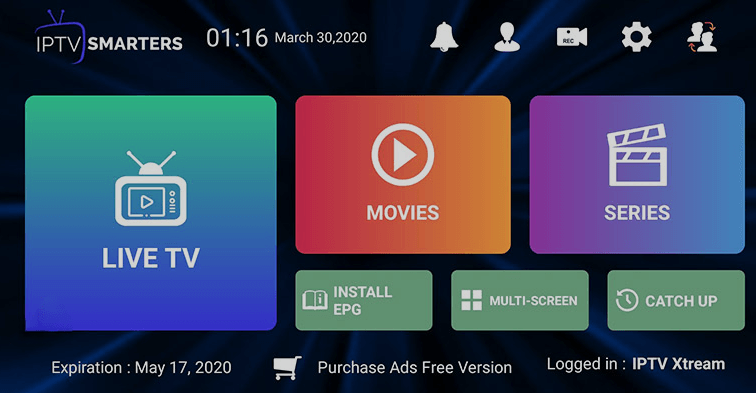
4. Add User and Update Content: After inputting the required information, select “Add User.” The IPTV content associated with your account will update automatically. Navigate through the available options such as live TV, movies, and series. Select your desired content and start streaming on your Samsung device.
OttPlayer
OttPlayer is a versatile IPTV player that supports M3U8 URLs. If you have an IPTV subscription that provides M3U8 playlists, you can utilize this application. Follow the steps below to get started on your Samsung Smart TV:
1. Download the App: Navigate to the Smart Hub app store on your Samsung TV and download the OttPlayer app.
2. Create or Sign In to an Account: Sign in to your existing account, or register for a new account at no cost.
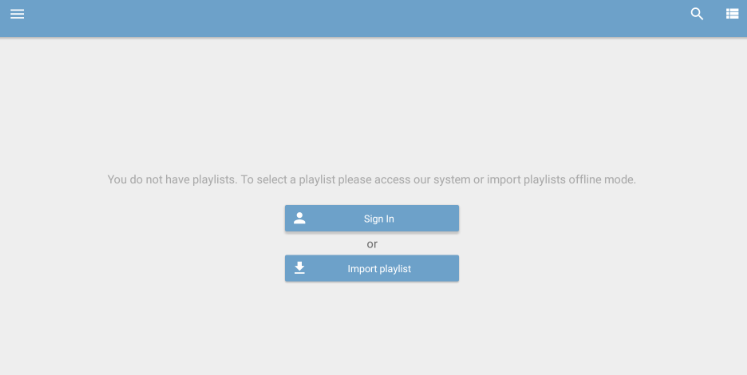
3. Upload M3U8 URL: Once logged in, upload the M3U8 URL and import all associated playlists.
4. Enjoy Your Content: You can now select any program and enjoy watching it on your Samsung Smart
Room IPTV Player Activation on Samsung TV
Room IPTV Player is a feature-rich IPTV player, officially available for download from the Samsung SmartHub. Follow these steps to install and activate it:
1. Install Room IPTV Player: Download and install the Room IPTV Player on your IPTV On Samsung TV through the Samsung SmartHub.
2. Visit the Official Website: Navigate to the official Room IPTV website and click on the “Activate” button located at the top of the page.
3. Enter TV MAC Address: Provide your Samsung TV’s MAC address and select a subscription plan.
4. Activate Your Account: Follow the on-screen instructions to activate your account. Launch the Room IPTV Player app on your TV.
5. Add Playlist: Go to the activation website of the Room IPTV Player, click on “Add Playlist,” enter the MAC address displayed on your TV, along with the M3U URL, and then click “Get Started.”
6. Restart the App: Restart the Room IPTV Player app on your Samsung TV and begin enjoying IPTV conttent.
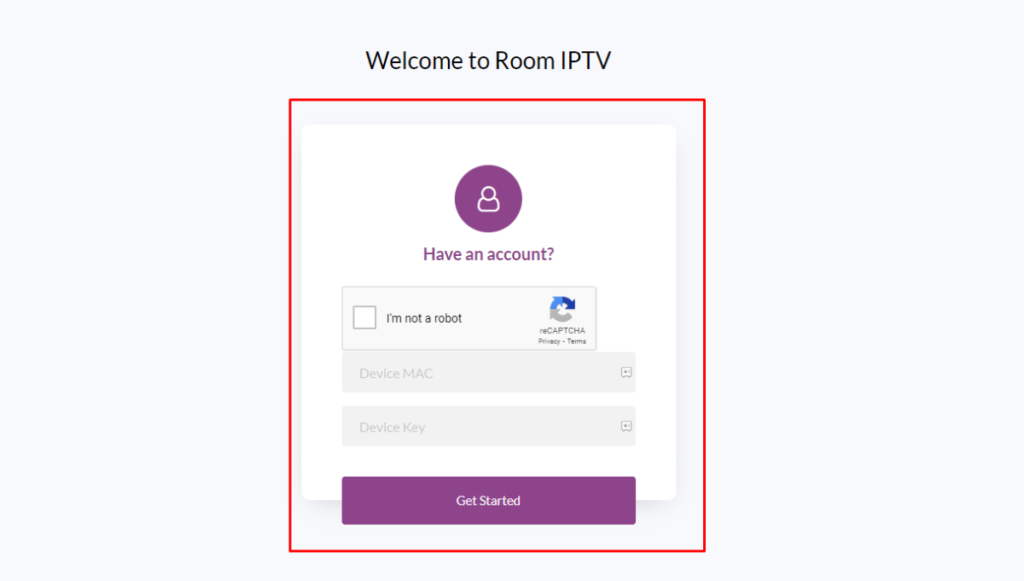
IPTVX Player Instructions
The IPTVX player is not directly available for Samsung TVs; however, you can stream it using AirPlay from your iPhone. Ensure that both your Samsung TV and iPhone are connected to the same Wi-Fi network before beginning the process.
Steps to Enable AirPlay to watch iptv on Samsung TV:
- Navigate to the Home screen on your IPTV On Samsung TV.
- Go to Settings → General → Apple AirPlay Settings.
- Turn on AirPlay.
Steps to Use IPTVX Player:
1. Install the IPTVX Player: Download and install the IPTVX player on your iPhone from the App Store.
2. Launch the App: Open the IPTVX app and select the “New Playlist” option on the left side of the screen.
3. Enter Credentials: Input your IPTV credentials to start streaming your preferred content.
4. Enable AirPlay: While streaming, tap the AirPlay 2 icon at the top of the screen and select your Samsung TV from the available devices.
5. Establish Connection: Once connected, you can enjoy watching IPTVX content on your Samsung TV.
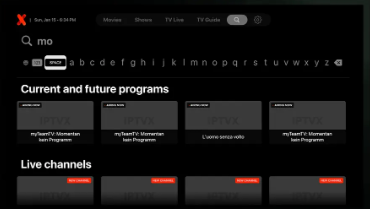
GSE Smart IPTV: Casting IPTV Content from an Android Smartphone to a Samsung TV
For Android smartphone users, casting IPTV content onto a Samsung TV is seamlessly achievable using the GSE Smart IPTV player. To proceed, ensure your Samsung TV and Android phone are connected to the same Wi-Fi network. Follow these steps for a successful setup:
1. Install the GSE Smart IPTV Player: Download and install the GSE Smart best IPTV player from the Google Play Store on your Android smartphone.
2. Launch the Application: Open the app, click the ‘+’ icon at the bottom, and enter your IPTV credentials (M3U).
3. Load and Play Content: Load the IPTV content and select your desired program to play.
4. Cast to Samsung TV: Once the content is playing, tap the Cast icon located at the top of the screen and choose your Samsung TV from the list of available devices.
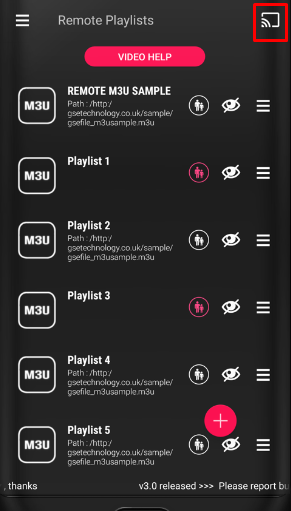
5. Enjoy Your IPTV Content: Upon a successful connection, your IPTV on Samsung TV will begin streaming the IPTV content directly from your smartphone.

