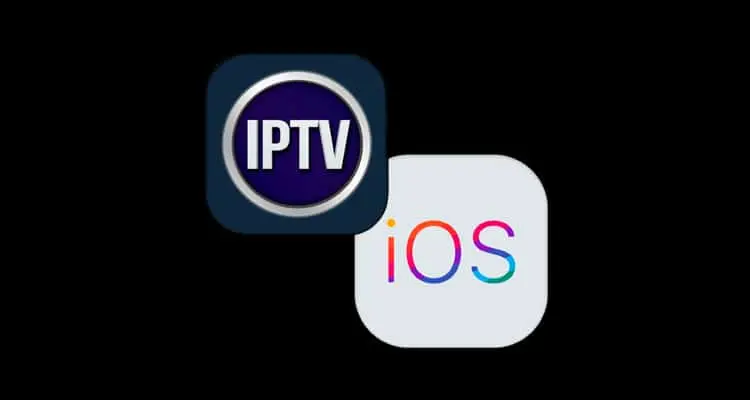IPTV on iPhone The App Store for iPhone and iPad offers a plethora of media players designed for streaming IPTV content. Selecting the optimal player with the appropriate features is crucial. To assist you, we have compiled a list of the top IPTV players, all of which support various file formats such as Xtream Codes, M3U, M3U8, and more.
Best IPTV Players for IPTV on iPhone and iPad
Before selecting a player, ensure it is compatible with your playlist format.
- GSE Smart IPTV
- Smarters Player Lite
- Lilly Player
- Supa Legacy IPTV
- UniPlayer
GSE Smart IPTV: Streaming IPTV on iPhone

GSE Smart IPTV Service is a versatile player that allows you to stream IPTV playlists in Xtream Codes and M3U format on your iPhone. This player offers numerous impressive features, including a Favorites manager, recording capabilities, catch-up functionality, and parental controls. Additionally, it supports access in nearly 31 different languages.
To use GSE Smart IPTV on your iPhone, IPTV on iPhone follow these steps:
- Install the GSE Smart IPTV app from the App Store on your iPhone.
- Tap the “Add New User” option.
- Choose the type of playlist you wish to configure: Xtream Codes API or M3U URL.
For Xtream Codes API:
- Tap the Add (+) icon.
- Enter the Name, Server URL, Username, and Password in the provided fields.
- Tap the Add button.
For M3U URL:
- Navigate to the Remote Playlists section and click the + icon.
- Enter your Playlist name and URL in the respective fields.
- Tap Add.
Once the playlist is loaded, you can enjoy watching your favorite TV shows seamlessly.
Smarters Player Lite: IPTV on iPhone and iPad

Smarters Player Lite is a versatile application designed to access IPTV services through M3U URL and Xtream Codes API playlists. With an updated user interface, the app also supports local audio and video file playback. All basic features of Smarters Player Lite are available for free.
To get started: IPTV on iPhone
1. Open the App Store on your iPhone and search for “Smarters Player Lite.”
2. Select the official app and tap the “Get” button to install it.
3. Launch the app after installation and select your desired playlist format.
4. Enter your Name, Username, Password, or Playlist URL in the appropriate fields.
5. Click the “Add User” button to start streaming content on your device.
Lilly Player

Lilly Player is a specialized application designed for iPhone and other Apple devices, providing support for streaming content in 4K HDR quality. It features a picture-in-picture mode, allowing users to multitask efficiently. The application is free to use, with optional in-app purchases available. Users can also control volume and brightness through its multiple playback options.
Installation and Setup Instructions: IPTV on iPhone
1. Open the App Store on your iPhone and search for “Lilly Player.”
2. Download and install the official app, then launch it on your device.
3. Sign in to your account and enter your provider’s playlist details to add content.
4. Select and enjoy the TV channel of your choice on your device.
Supa Legacy IPTV

Overview:
Supa Legacy IPTV offers a seamless streaming experience for M3U playlists from your service providers, incorporating the latest codecs for optimal performance. It provides parental controls to hide or unhide categories as needed and includes a dedicated Favorites section for easy access to your preferred content.
Installation and Setup: IPTV on iPhone
1. Install the App: Download and launch the Supa Legacy IPTV app from the App Store.
2. Enter Credentials: Input your device’s MAC address, email address, and M3U URL in the designated fields.
3. Activate Playlist: Click the green “Activate” button to upload your playlist.
4. Start Streaming: Enjoy streaming your favorite TV shows on your iPhone.
UniPlayer

UniPlayer distinguishes itself from other IPTV players by offering support for both M3U and M3U8 playlists. It is also compatible with Electronic Program Guides (EPGs) provided by IPTV services. Users can create, edit, and delete playlists via the official website and application.
Instructions for Installation and Use:
1. Access the App Store on your iPhone and download the UniPlayer application.
2. Launch the application once the installation is complete.
3. Upload your M3U or M3U8 playlist to the player.
4. Allow time for the content to load, then enjoy your selected programming on your device.
Conclusion
The Best IPTV players discussed offer comparable features and efficient storage utilization. We recommend selecting and downloading the IPTV player that best meets your needs for uploading and streaming content from your provider. Based on our evaluation, GSE Smart IPTV stands out as a top choice, given its support for all available playlist formats and its array of advanced features designed to enhance your streaming experience.