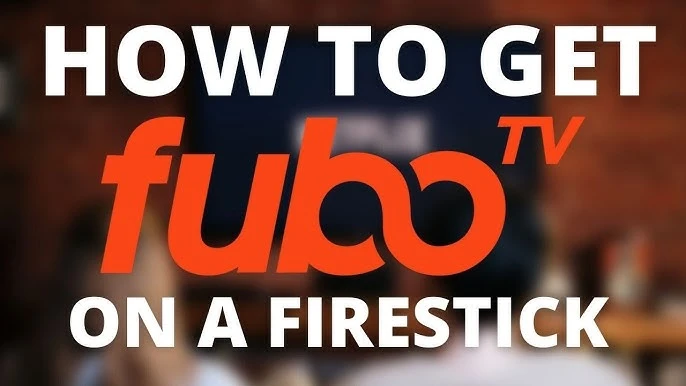Installation Guide for Fubo on FireStick Devices
This comprehensive guide provides instructions for installing Fubo on various FireStick devices, including FireStick, FireStick 4K, FireStick 4K Max, FireStick Lite, the latest FireStick 4K, FireStick 4K Max, and Fire TV Cube. Fubo (or Fubo TV) is a live TV streaming service with a strong focus on sports, complemented by a wide array of entertainment and on-demand content.
You can also support us if you are interested in subscribing to the largest library of international TV streaming packages throught our website : https://dev-iptvsocore.pantheonsite.io/
Overview of Fubo
Fubo on FireStick
Fubo TV is a streaming platform that offers both live and video-on-demand (VOD) content, including:
- Sports Content
- Movies
- TV Shows
- Documentaries
Additionally, Fubo TV provides access to a variety of popular cable TV channels, such as:
- ABC
- CBS
- FOX
- CNN
With Fubo TV, you can enjoy your favorite sporting events on the go and utilize DVR storage to save selected content for later viewing. This makes Fubo an excellent option for streaming content on a big screen.
How to Access Fubo from Anywhere
Fubo on FireStick
Fubo TV is geo-restricted and available only in the following regions:
- USA
- Canada
- Spain
To access Fubo in other countries, a reliable VPN service is necessary. I recommend ExpressVPN for its exceptional ability to unlock geo-restricted content while offering superior speed and security.
Features of Fubo
Fubo on FireStick
Key features of Fubo TV include:
- A seven-day free trial
- Most subscription plans allow streaming on up to 10 devices simultaneously
- DVR storage for downloading and saving various content
- A simple and user-friendly interface
- A great selection of live channels and on-demand content
How to Sign Up for Fubo on FireStick and Other Devices
Fubo on FireStick
To sign up for Fubo TV, you must visit the official Fubo website, as registration through the FireStick app is not available. You can also take advantage of a 7-day free trial. Follow these steps to create your account:
Visit the Website: Go to www.fubo.tv and click the START FREE TRIAL button.
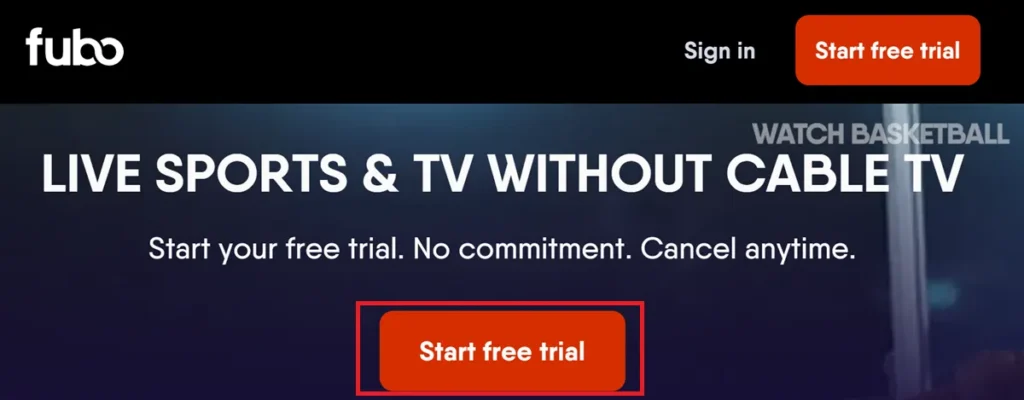
Fubo on FireStick
Welcome Page: On the “Welcome to Fubo” page, click Next.
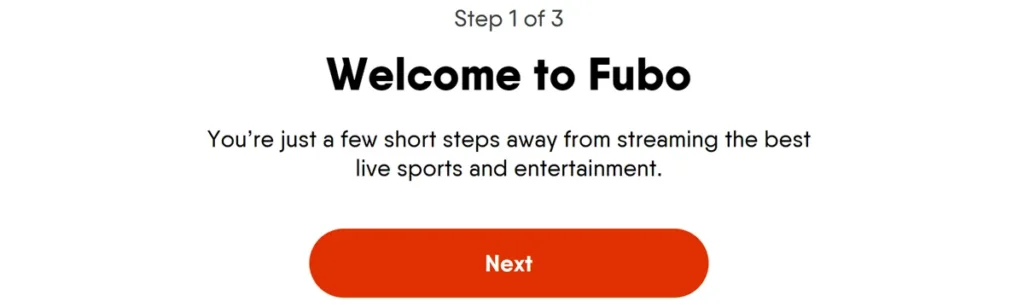
Enter Information: Provide your email, password, and home ZIP code, then click Continue.
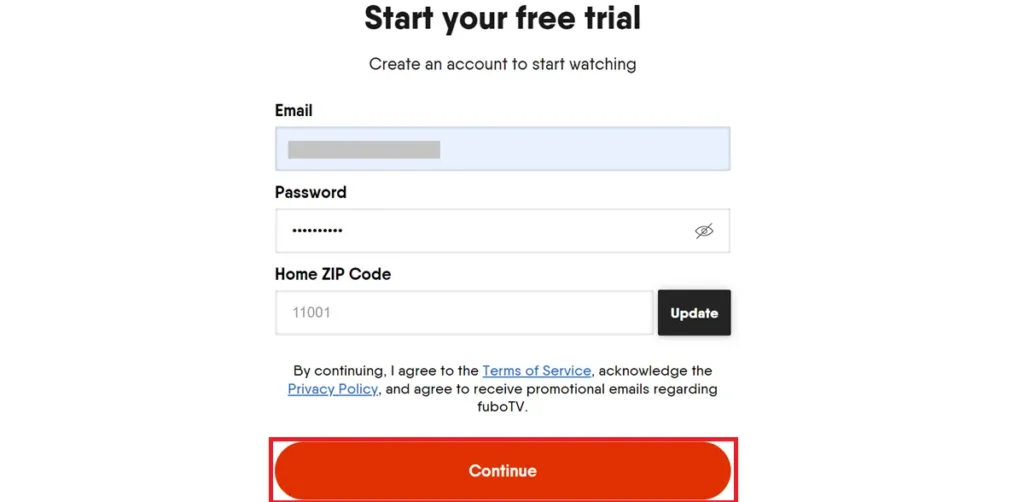
View Plans: Click Next to view the available Fubo plans.
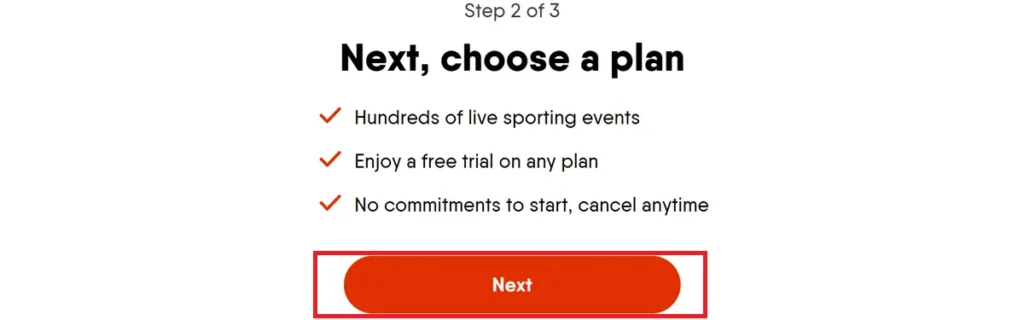
Choose a Plan: Select your preferred plan (Pro, Elite, Premier, or Latino) and click Start Free Trial.
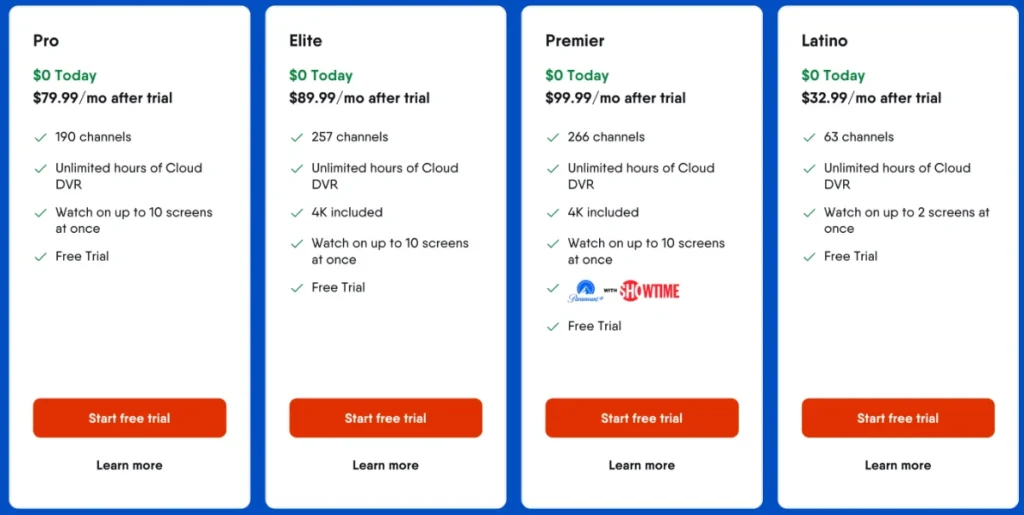
Payment Frequency: Choose whether you want to pay monthly or quarterly, then click Next.
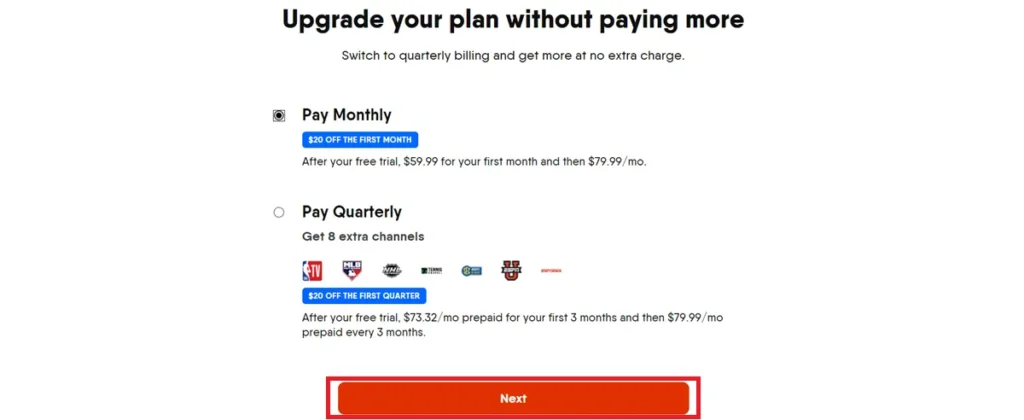
Payment Setup: Click Next to set up your payment.
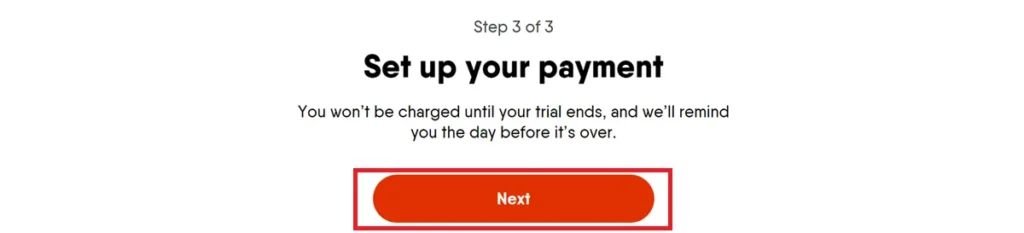
Enter Payment Information: Fill in your payment details, including the name on the card and card information. Scroll down and click Start Your Free Trial.
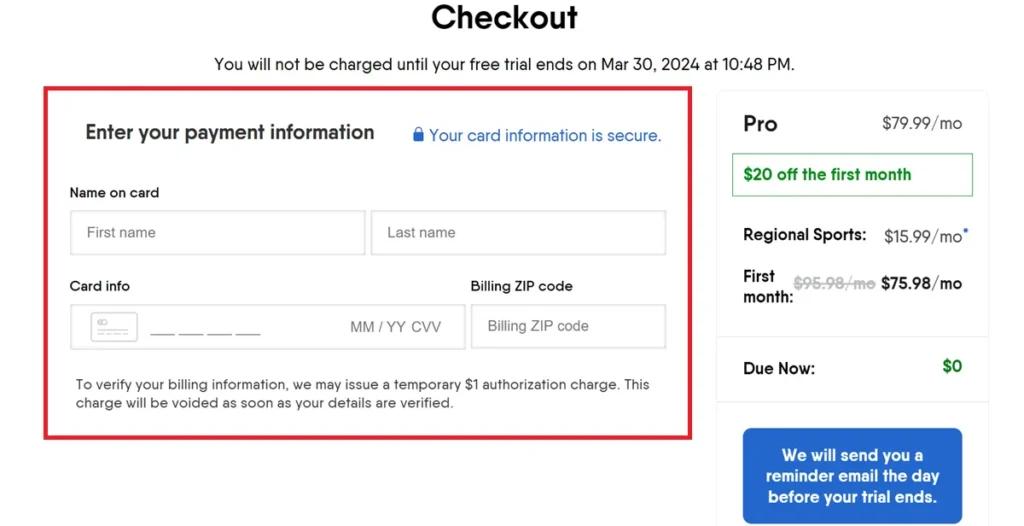
How to Install Fubo on FireStick
Fubo is available directly through the Amazon Store. Follow these steps to download and install the app on your FireStick:
1. Power on your FireStick and navigate to the Find option on the home screen.\
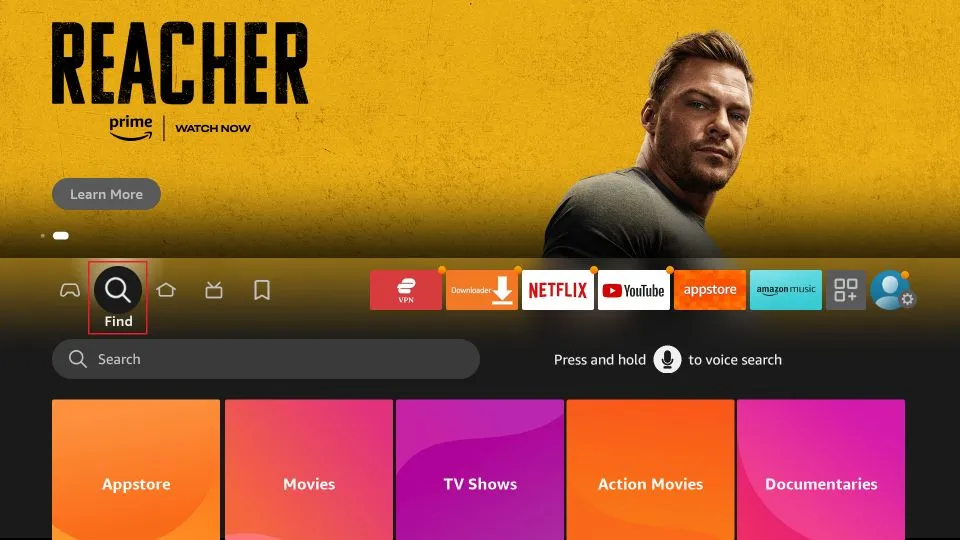
2. Open the Search bar.
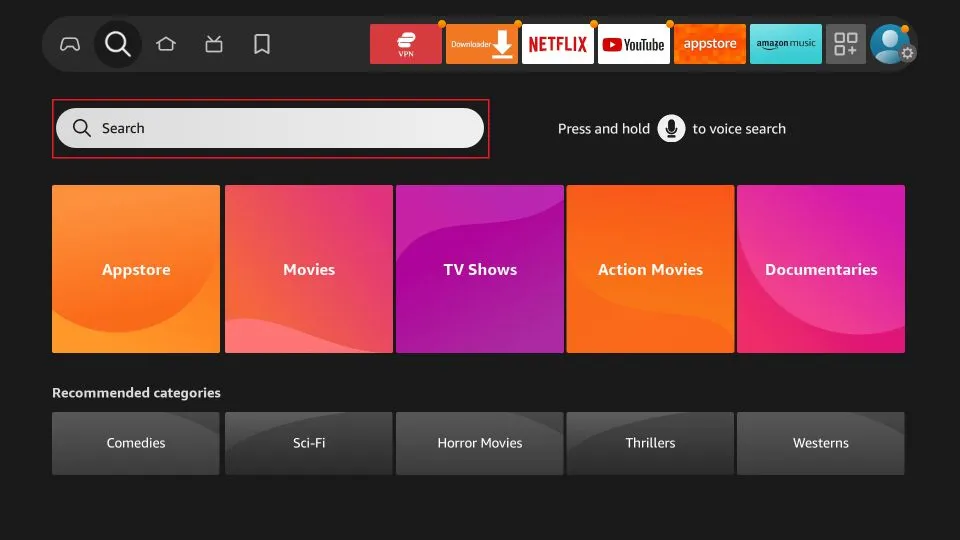
3. Enter “Fubo” into the search field. Once you start typing, “Fubo TV” will appear in the search suggestions. Highlight and select “Fubo TV.”
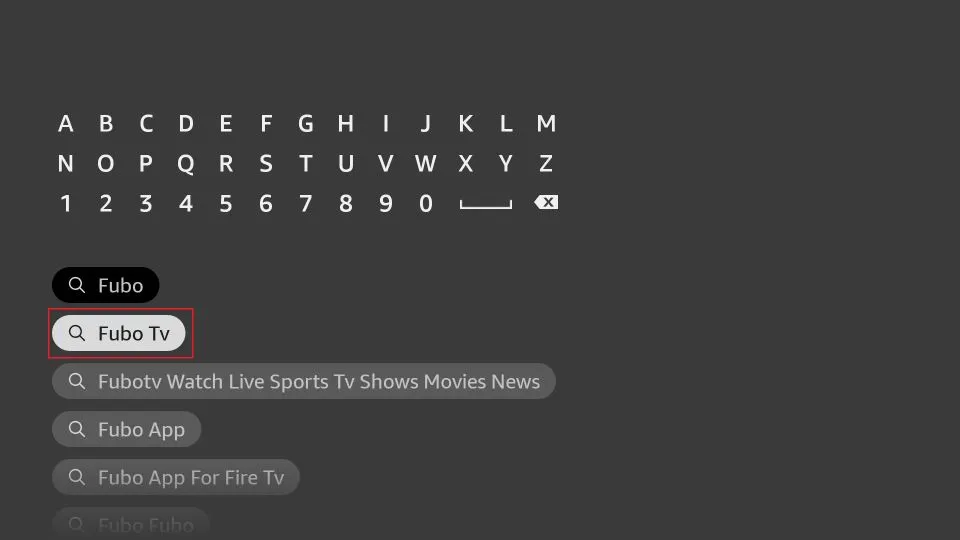
4. Click on the Fubo icon displayed.
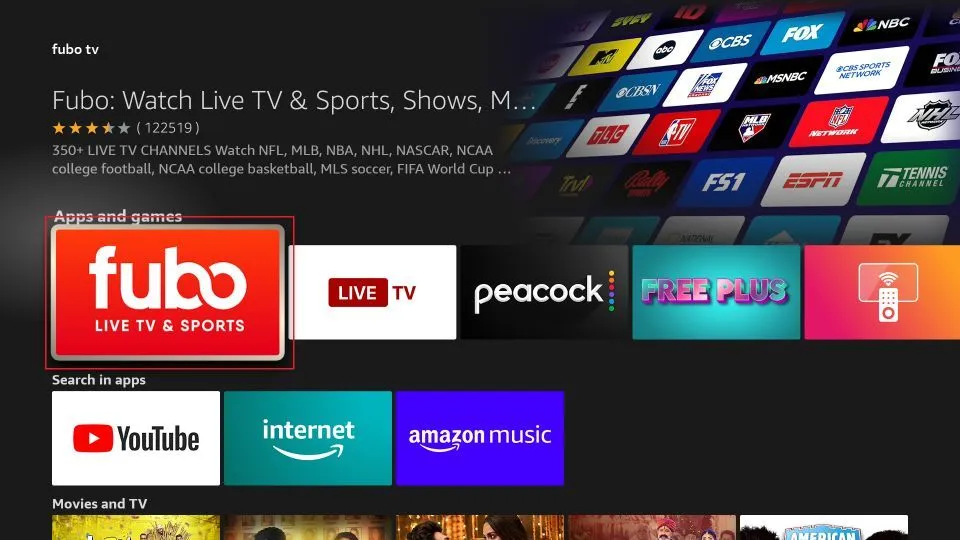
5. Select the Download or Get button to initiate the download and installation process.
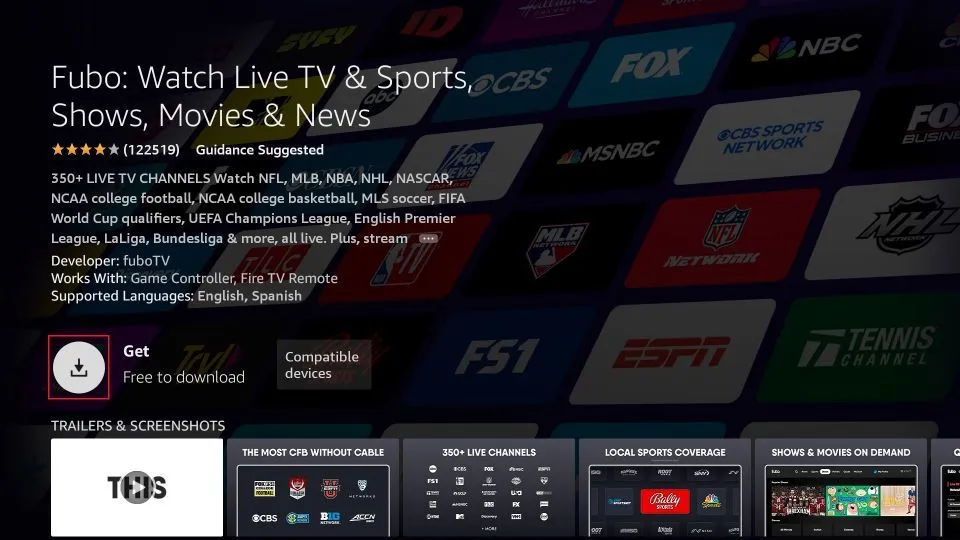
6. Wait for the app to download and install on your device.
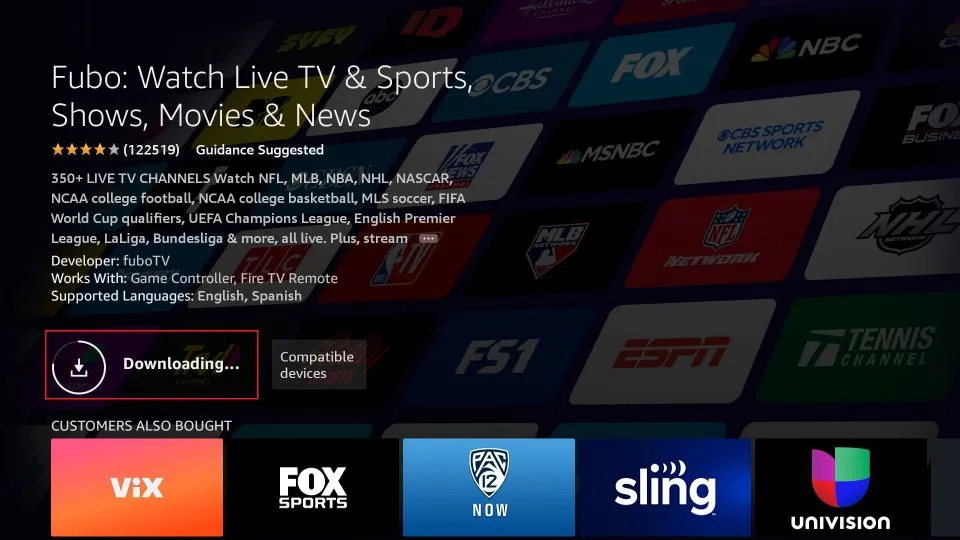
7. Once the installation is complete, a confirmation will appear in the bottom-right corner.
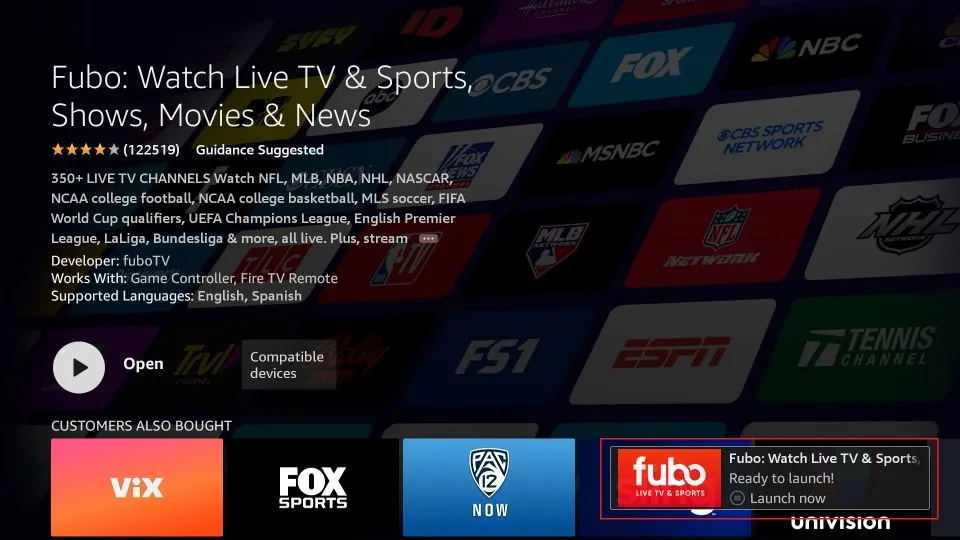
Fubo is now successfully installed on your FireStick.
How to Stream Anonymously on FireStick
Once you have installed the appropriate applications, your FireStick is ready for streaming. However, it is crucial to be aware that your online streaming activities are visible to your Internet Service Provider (ISP) and government authorities. This visibility means that streaming free movies, TV shows, or sports events could potentially lead to legal complications.
Fortunately, there is a reliable method to ensure your streaming activities remain private. Using a reputable VPN (Virtual Private Network) for FireStick can mask your original IP address (e.g., 43.241.146.44) and help you bypass online surveillance, ISP throttling, and geographical content restrictions.
I recommend using ExpressVPN for its speed and security. It is compatible with various streaming applications and is straightforward to install on Fire TV/Stick.
We do not advocate for the violation of copyright laws. However, it is possible to unintentionally stream content from illegitimate sources, as distinguishing between legal and illegal sources is not always straightforward.
Before you begin streaming on your FireStick/Fire TV, here is a guide on using ExpressVPN to protect your streaming activities:
Step-by-Step Guide:
1. Subscribe to ExpressVPN: Subscribe here. The service includes a 30-day money-back guarantee, allowing you to use it risk-free for the first 30 days. If you are not satisfied with its performance (which is highly unlikely), you can request a full refund.
2. Power on your Fire TV Stick: Navigate to the ‘Find’ option, followed by the ‘Search’ option.
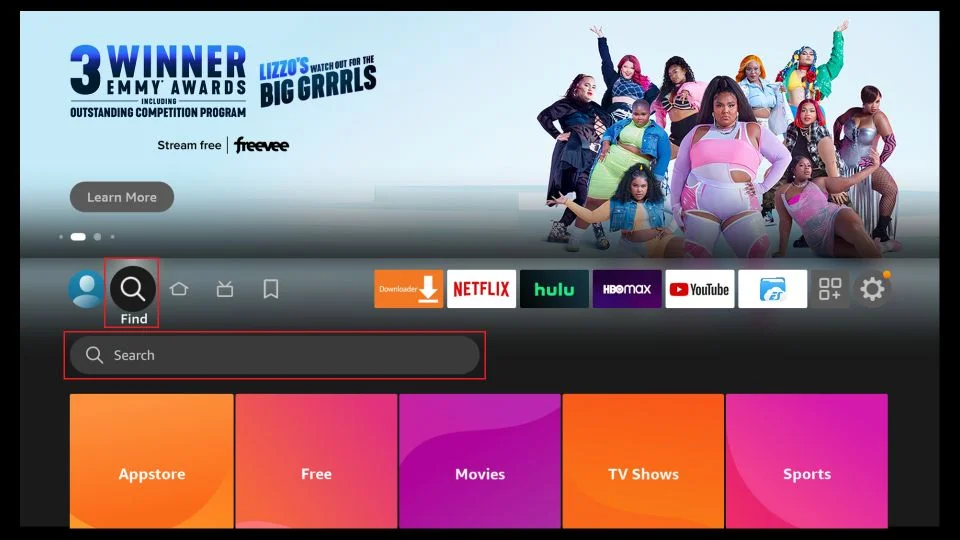
3. Search for ExpressVPN: Type “ExpressVPN” in the search bar and select it from the search results.
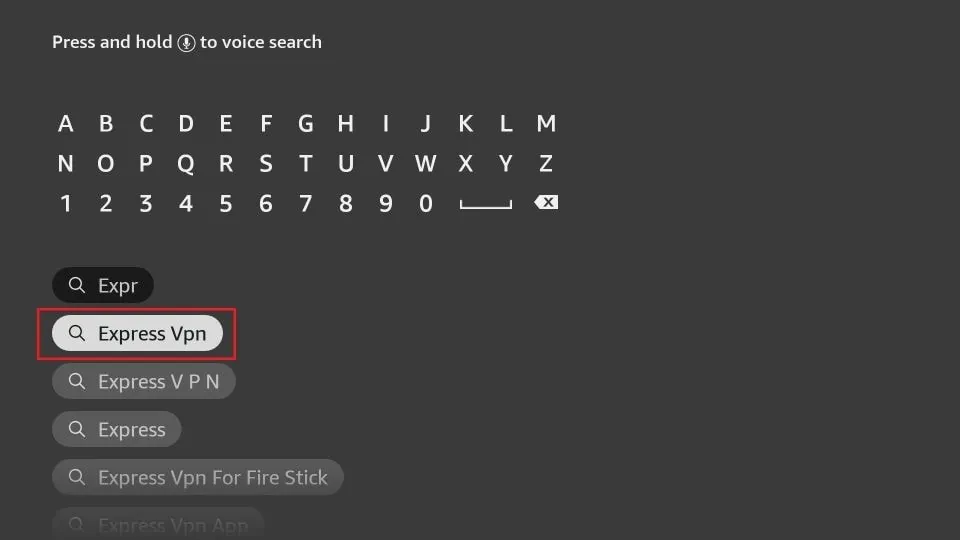
Download the App: Click ‘Download’ to install the ExpressVPN app on your Fire TV/Stick.
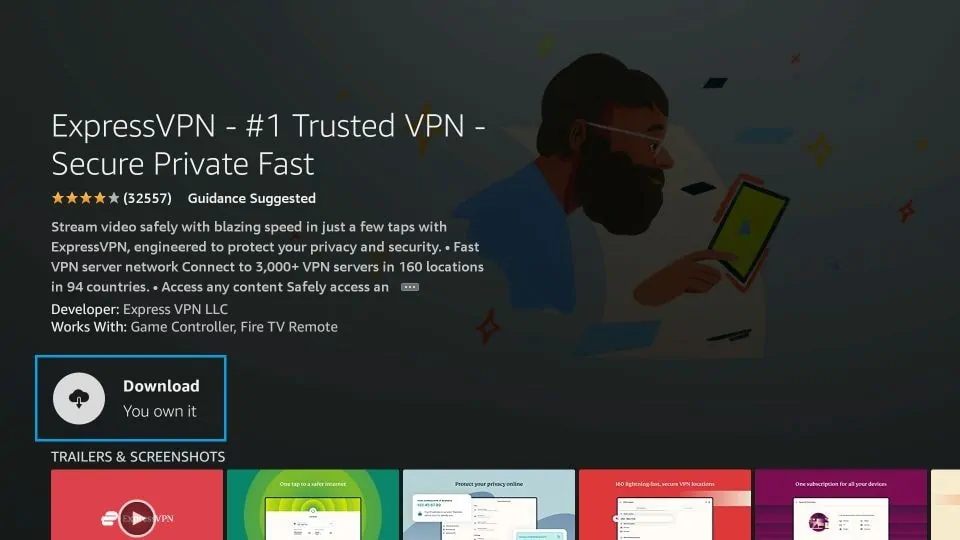
Log in: Open the app and enter the login credentials you created during your ExpressVPN subscription. Click ‘Sign in’.
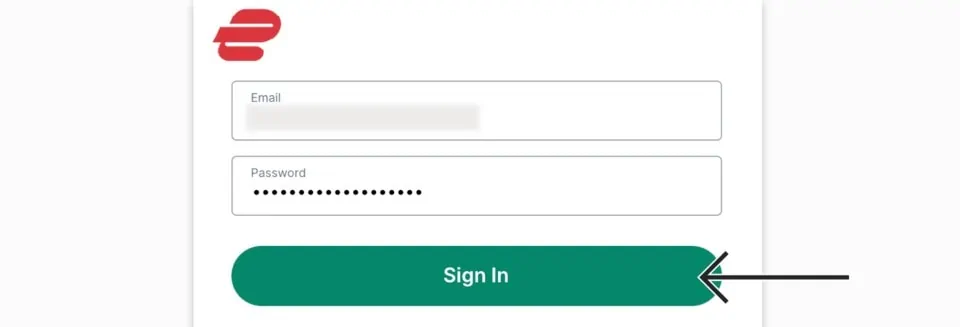
Connect to a VPN Server: Click the Power icon to connect to a VPN server. Your connection is now secure with the fastest and most reliable VPN for FireStick.
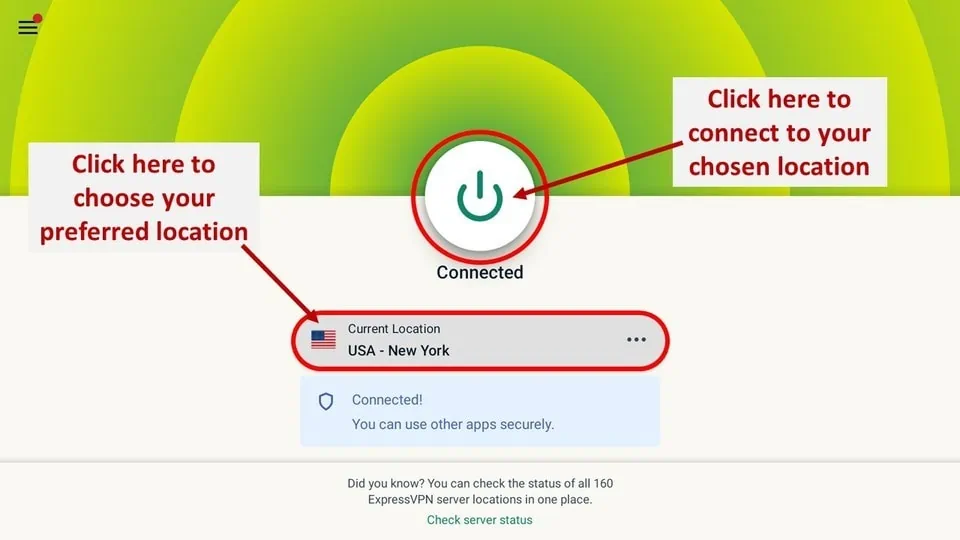
How to Set Up Fubo on FireStick
To set up Fubo on your Amazon FireStick for the first time, follow these steps:
1.Launch the Fubo app.

2. Upon opening the app for the first time, you will see a login screen. Click “Sign In.”
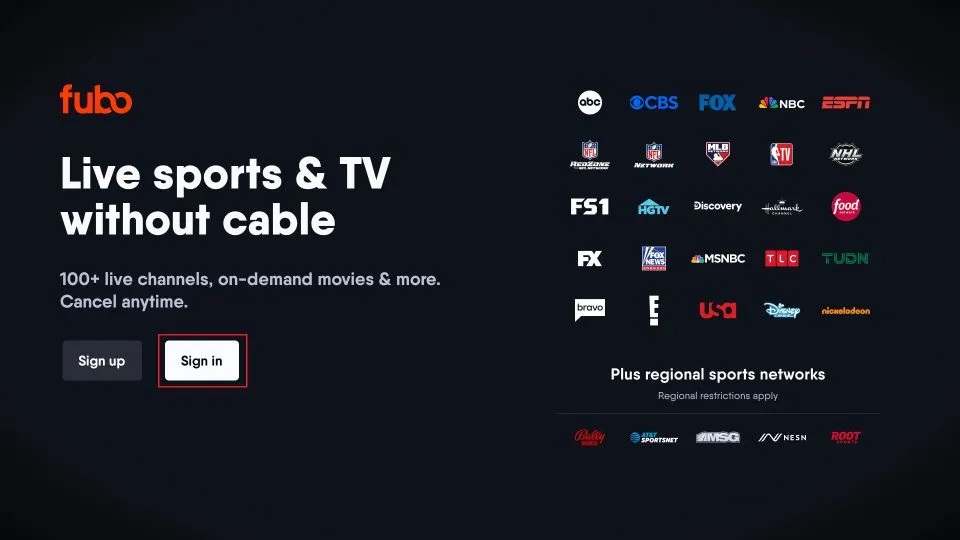
A code will appear on your TV screen. Visit fubo.tv/connect on your phone or computer, log in if necessary, and enter the code.
Alternatively, you can click “SIGN IN WITH EMAIL” at the top to sign in directly on your FireStick, but using the code is generally more convenient.
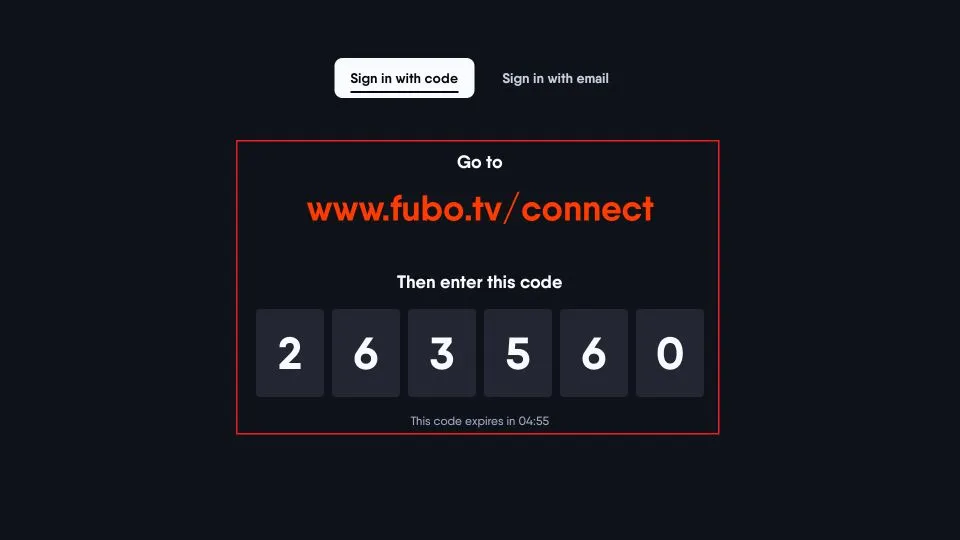
Choose a profile if you have created one. If not, the default profile named “My Profile” will be displayed. You may also click “Add Profile” to create one or “MANAGE PROFILES” to modify an existing one.
You can also manage your profiles via the fubo.tv website if you find it more convenient.
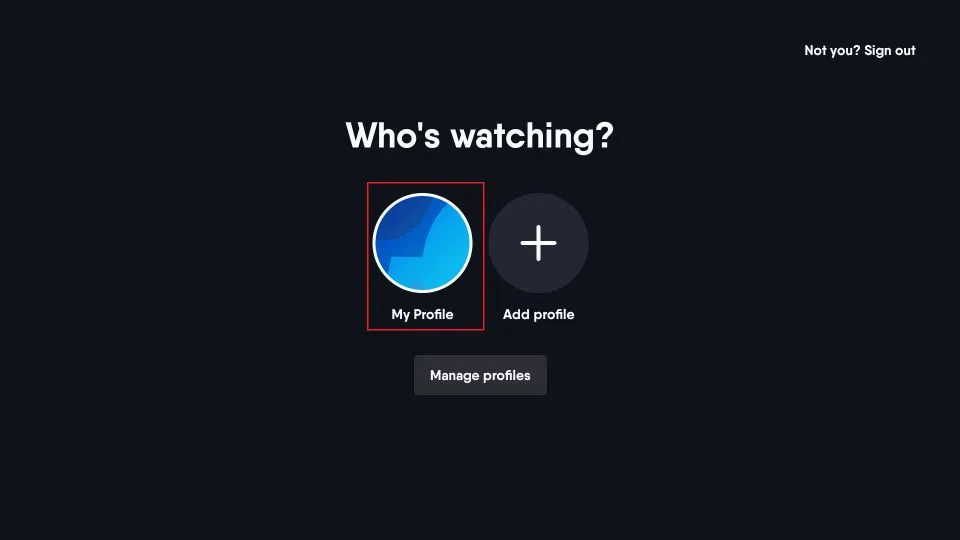
How to Use Fubo on FireStick
The Fubo home screen on FireStick has a layout similar to other streaming apps like Netflix and YouTube. The left-side menu allows you to access various sections, and the rows let you browse the content.
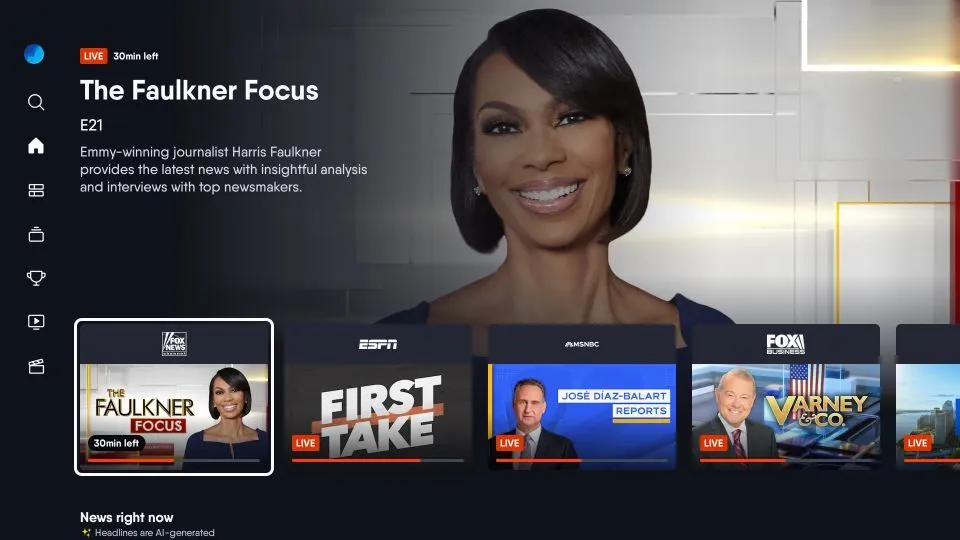
Scroll down to explore other subsections of the Home page, such as “Fubo Spotlight” and “Entertainment Picks for You.”
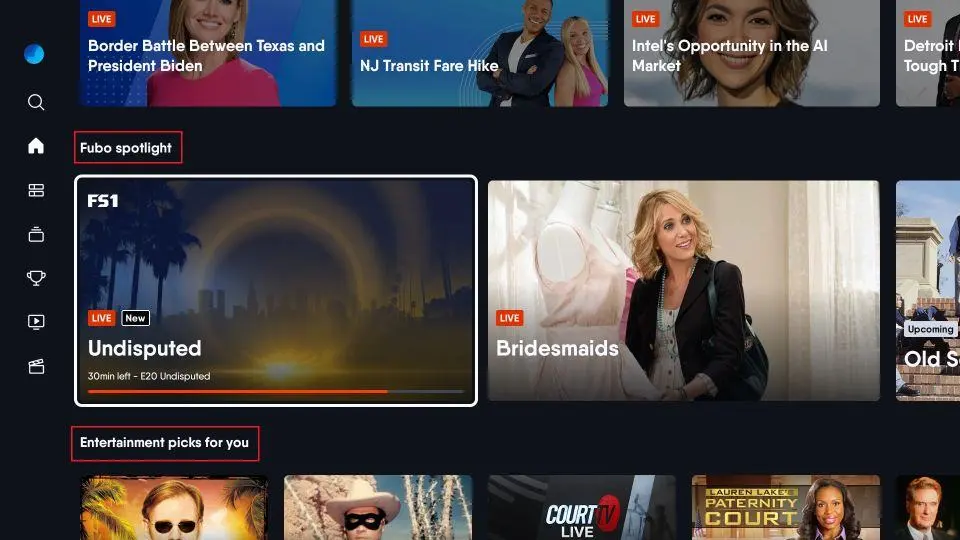
Guide
Open the side menu to explore the Guide section, where you can see a detailed list of live channels available on Fubo, including Fox, NBC, etc.
You can also sort channels by categories such as Trending Channels,
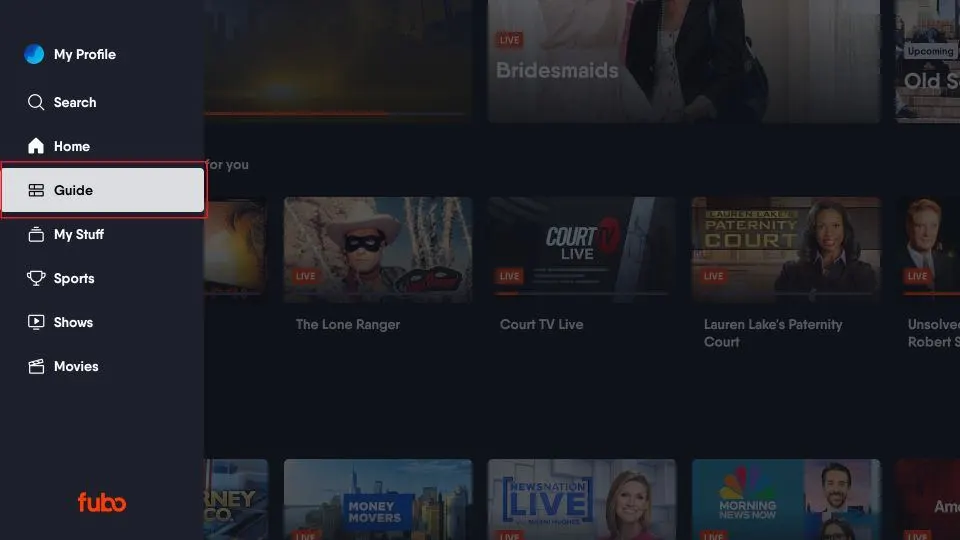
Just Added, Entertainment, News, and more.
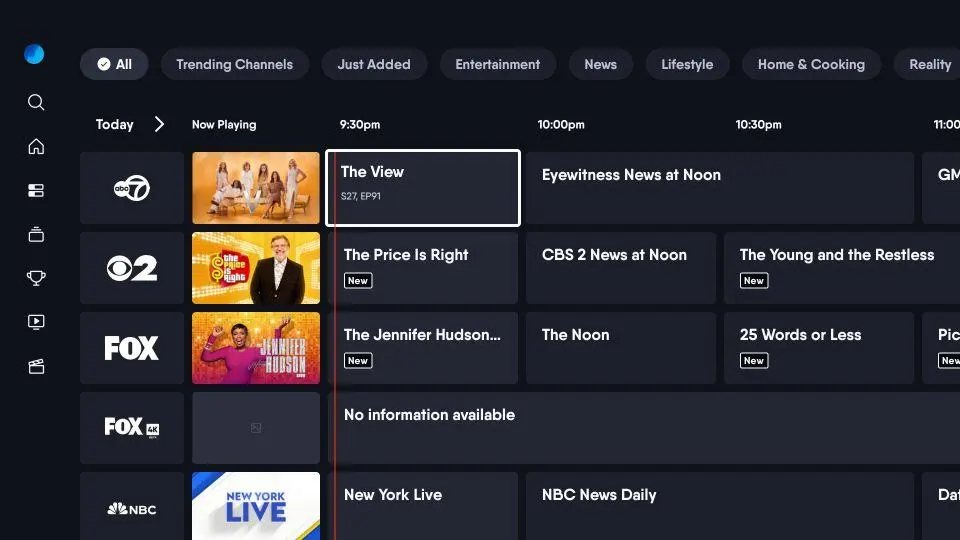
Sports
Fubo has dedicated sections
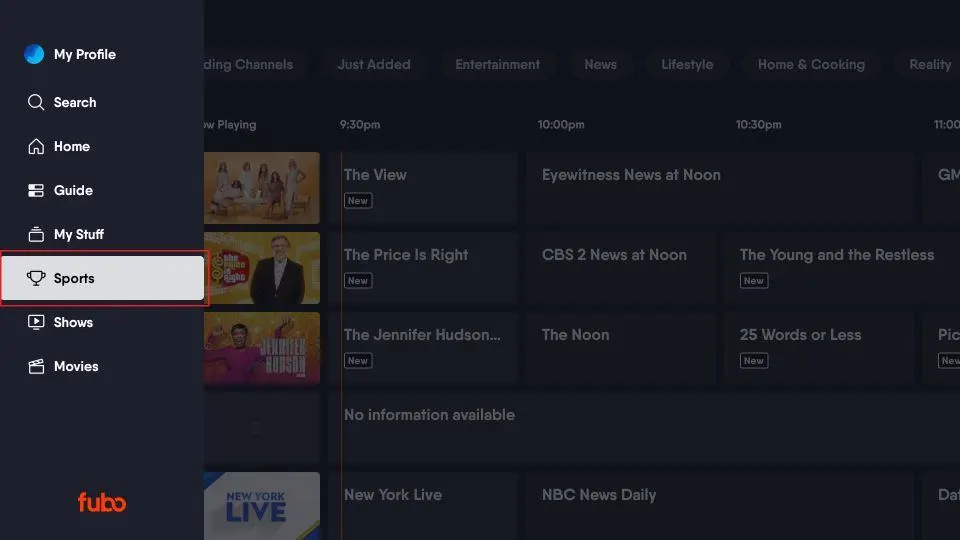
for sports-related content.
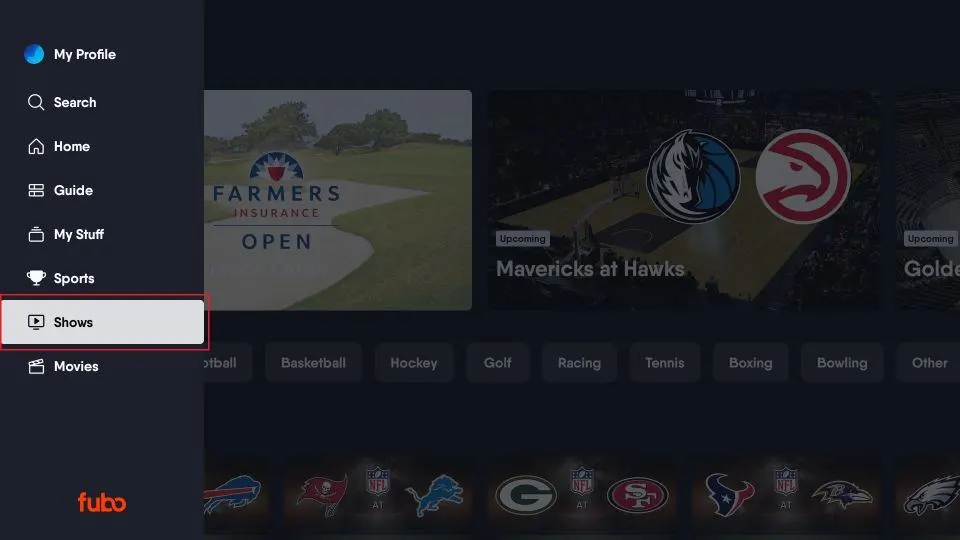
Shows
Explore your favorite shows within this section.
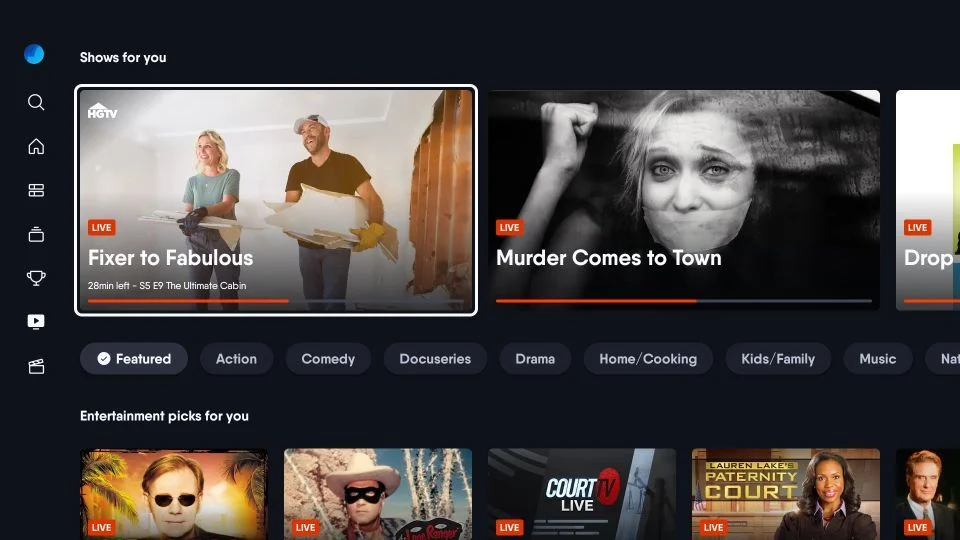
Movies
Discover movies organized into sub-sections
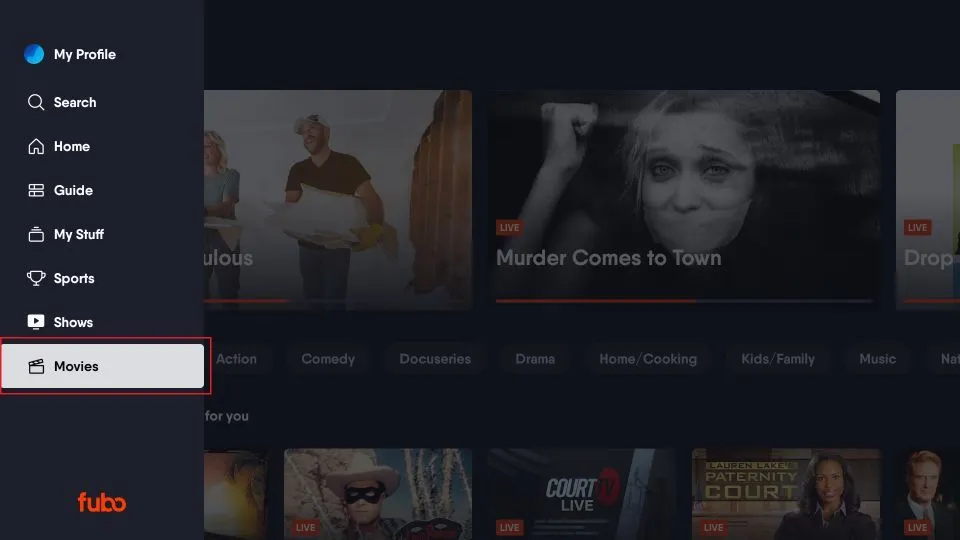
like Featured, Action, Comedy, Drama, Horror, and more.
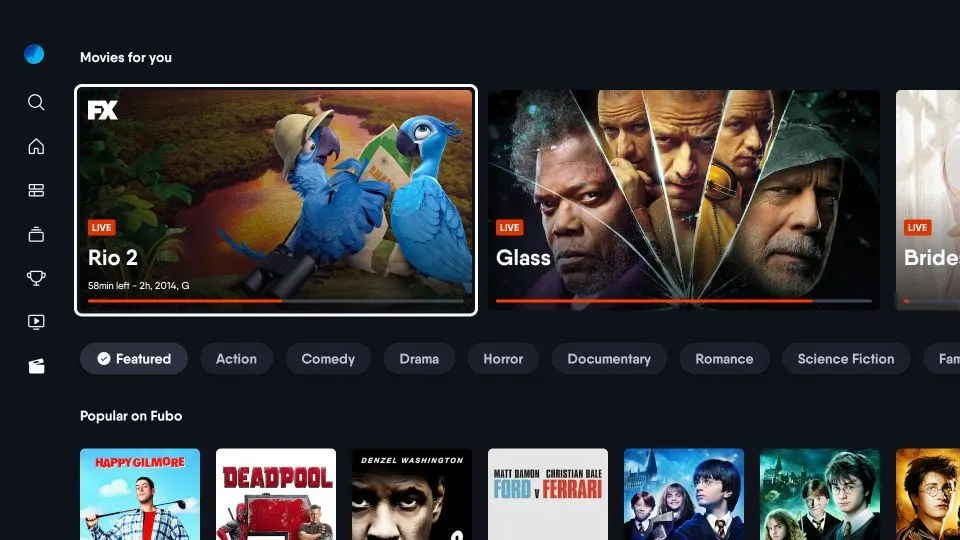
To find specific content, use the Search menu.
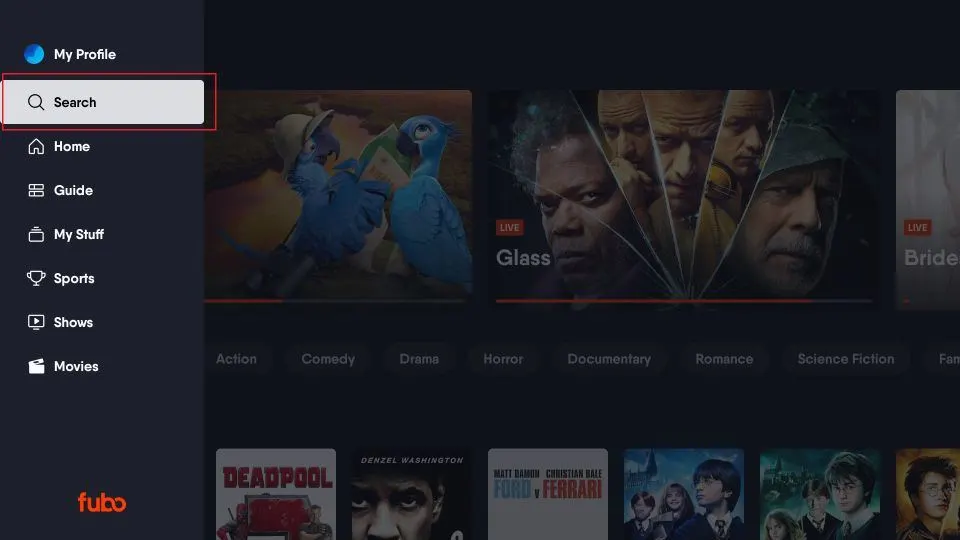
Type what you are looking for and click “Next.”
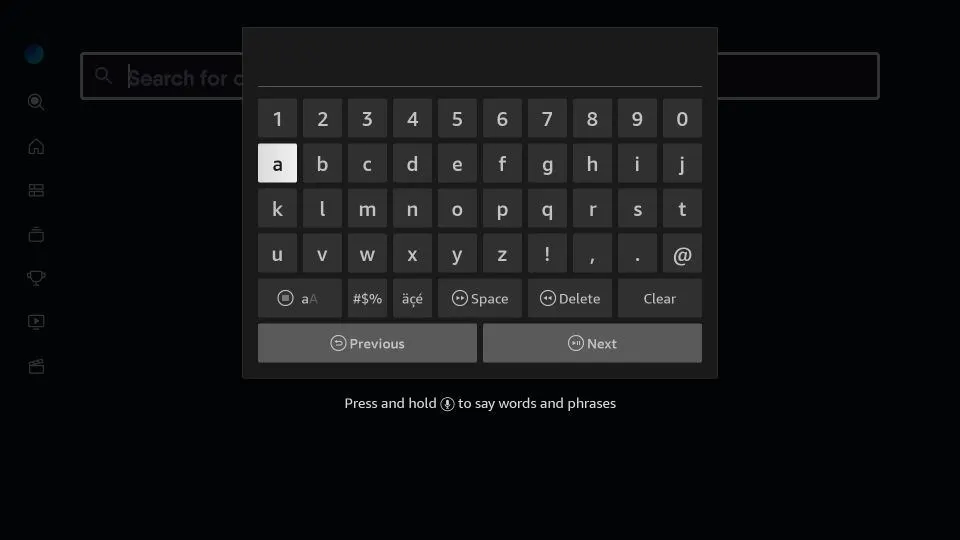
How to Cancel Your Fubo Subscription
To cancel your Fubo subscription, follow these steps:
- Log In: Go to fubo.tv on your phone or computer and log in to your account.
- Access Settings: Click or tap the Settings Gear on the top right of the screen.
- Go to My Account: Select “My Account” from the drop-down menu.
- Subscription & Billing: On the next screen, click “Subscription & Billing”.
- Cancel Subscription: Find and select “Cancel Subscription” at the bottom of the page.
- Follow Instructions: Follow the onscreen instructions to cancel your account. You’ll know the process is complete when you receive a “Confirmation Confirmed” message.