With all Sony Smart TVs featuring the Google Play Store as their default app marketplace, there is no shortage of Best IPTV players available. However, selecting the most suitable one can be challenging. To assist you, we have compiled a list of the top five IPTV players that support a variety of formats, including M3U URL, Xtream Codes API, M3U8, XPSF, and more.
Recommended IPTV Player for IPTV ON Sony TV
Please Note: Streaming IPTV content without a reliable VPN can result in legal complications. We strongly recommend using NordVPN to safeguard your device and maintain privacy while streaming IPTV content.
Top IPTV Players for Sony Smart TVs
We have evaluated numerous IPTV players based on compatibility, features, streaming quality, and cost, among other factors. Below are the top five IPTV players recommended for your Sony Smart TV:
- TiviMate IPTV Player
- Purple IPTV Player
- XCIPTV Player
- GSE Smart IPTV Player
- VLC Media Player
TiviMate IPTV Player
TiviMate IPTV Player is designed to support both M3U links and Xtream Codes for streaming media from any IPTV provider. The basic version of this player is available at no cost and includes a variety of premium features such as live TV recording, support for multiple playlists, catch-up functionality, and a comprehensive search feature.
Instructions for Installing and Using TiviMate IPTV Player on Sony TV:
1. Download and install the TiviMate IPTV Player from the Play Store on your Sony TV.
2. Open the TiviMate application on your Sony TV.
3. Choose between the M3U Playlist or Xtream Codes options.
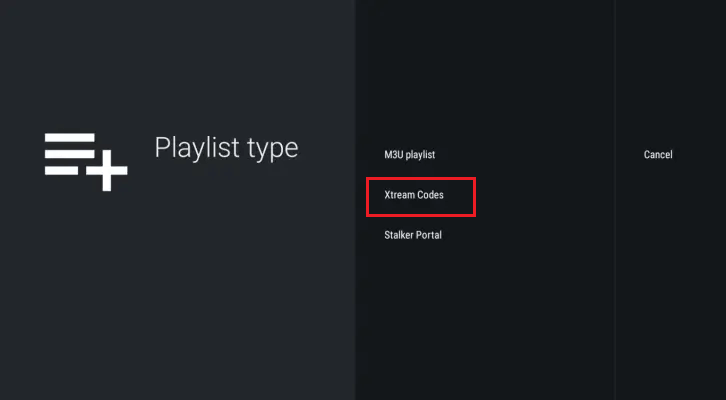
4. For M3U Playlist, input the M3U URL provided by your IPTV service. For Xtream Codes, enter the Username and Password.
5. Allow a few moments for the IPTV content to load.
6. You can now enjoy watching channels and Video on Demand (VOD) on your IPTV On Sony TV.
Purple IPTV Player Overview
The Purple IPTV Player is an excellent choice for accessing XSPF playlist files. Additionally, it supports streaming from M3U URLs and Xtream Codes. This IPTV player provides premium features such as parental controls and EPG support at no cost.
Installation and Setup Instructions:
1. Download and install the Purple IPTV Player from the Play Store on your Sony TV.
2. Open the app and configure your device type and language preferences.
3. To add a playlist, select “Add Playlist” and choose “Load Playlist From URL” if you have an M3U link. For logging in with Xtream Codes, select “Login with Xtream URL.”
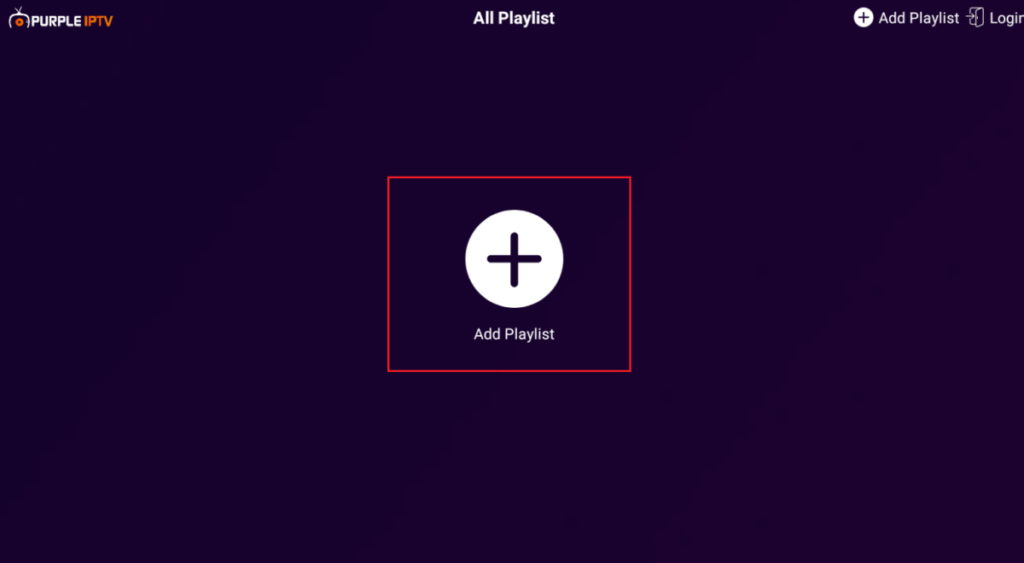
4. Depending on your chosen login method, enter the necessary details, such as username and password or playlist link and playlist name.
5. After logging in, you will be able to stream the available content.
XCIPTV Player
The XCIPTV Player is a robust IPTV application designed to be compatible with all devices, including IPTV On Sony TVs. It offers support for M3U links, Xtream codes, Fastocloud, and Ezhometech API.
1. Download and install the XCIPTV Player on your IPTV On Sony TV via the Play Store.
2. Select your preferred login method and input your IPTV credentials.
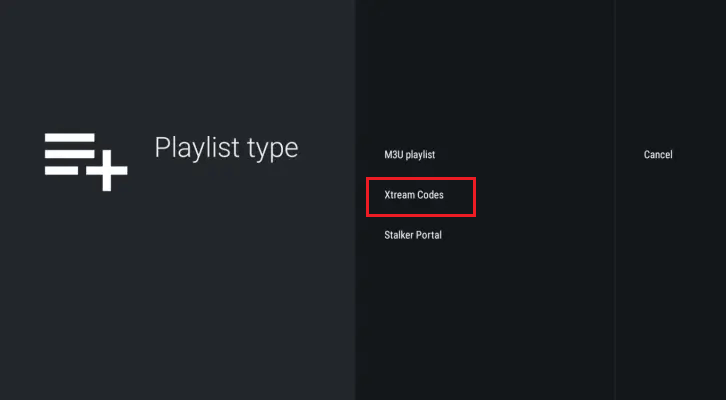
3. After logging in, you can navigate through categories such as Live TV, Movies, or Series based on your preferences.
4. To view multiple channels simultaneously on a single screen, select the “Multi” option at the bottom of the interface.
GSE Smart IPTV Player
GSE Smart IPTV is a versatile IPTV player that supports streaming media files via M3U and Xtream Codes, and it also allows for the streaming of local content from your device. This player is compatible with over 45 video formats.
1. Install the GSE Smart IPTV Player from the Play Store on your IPTV On Sony TV and open the application.
2. Once the app is launched, select the hamburger menu icon and choose “Remote Playlists.”
3. Tap the plus icon located at the bottom of the screen and input the M3U URL provided by your IPTV service provider.
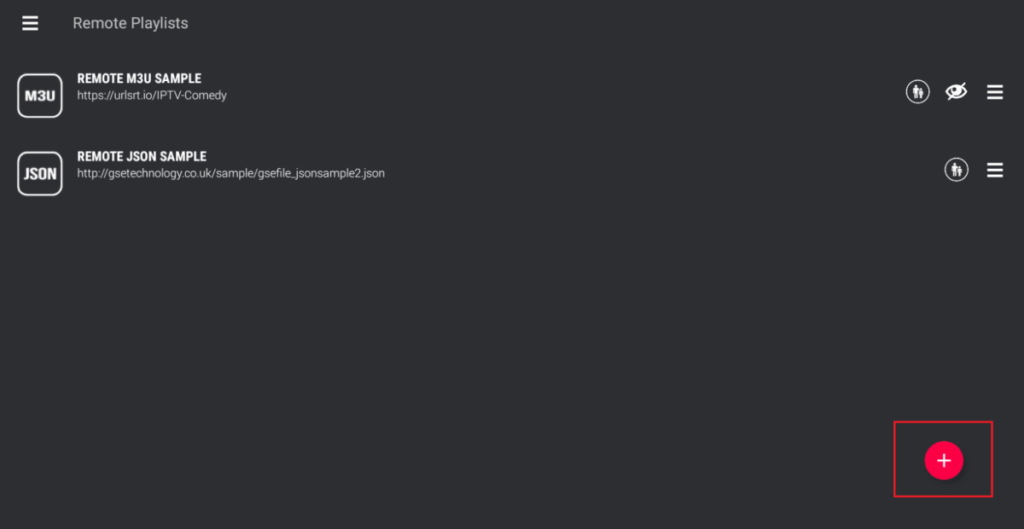
4. Allow a few moments for the player to load the content and then begin streaming your preferred titles.
VLC Media Player
VLC Media Player is a highly-regarded media player that also functions as an IPTV player, enabling access to M3U URL links. In addition to streaming IPTV, VLC Media Player supports playback of local audio and video files and is available for free. It also accommodates 4K content streaming.
Steps to Use VLC Media Player for IPTV:
1. Install VLC Media Player: Begin by downloading and installing VLC Media Player from the Play Store on your IPTV on Sony TV.
2. Open the Application: Launch VLC Media Player and navigate to the ‘Media’ option located on the menu bar at the top of the screen.
3. Access Network Stream: Select ‘Open Network Stream’ and enter the M3U URL provided by your IPTV service provider.
4. Stream IPTV: After inputting the playlist URL, click the ‘Play’ button to begin streaming your IPTV service content.
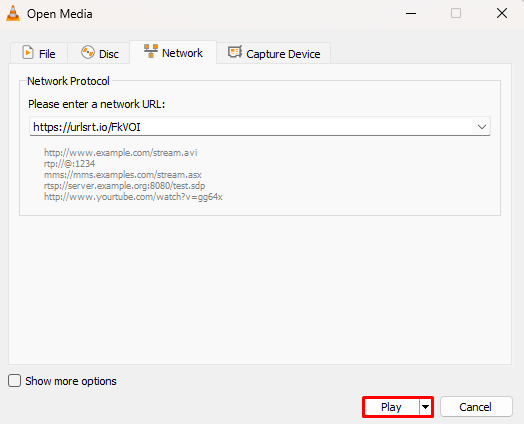
5. Change Channels: To switch channels, select the ‘Toggle Playlist’ option at the bottom of the screen and choose the desired playlist from the list.

