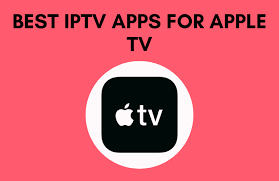IPTV services are renowned for their cost-effectiveness and broad device compatibility, including Apple TV. To enjoy the Best IPTV on Apple TV, you need a reliable IPTV media player. The App Store offers a variety of efficient media players, and after thorough testing, we have compiled a list of the top IPTV apps for Apple TV. These applications support multiple playlist formats, allowing you to select the one that best suits your needs.
Important Note: While these media players facilitate IPTV streaming, it is crucial to be aware of potential security and legal risks. To ensure safe and secure streaming, we recommend using NordVPN on your device.
How to Stream IPTV on Apple TV
To stream live TV channels and on-demand content on your Apple TV, you can choose from the following IPTV players, all of which are available for direct installation from the App Store:
- IPTVX
- Lilly Player
- IPTV Smarters Pro
- IPTV
- iPlayTV IPTV
IPTVX Overview : IPTV on Apple TV

IPTVX is a freemium IPTV player designed to support a variety of playlists. The application is readily available for installation on Apple TV, iPad, and iPhone, providing a seamless integration with Apple devices. IPTVX enhances the streaming experience by supporting advanced technologies such as Dolby Vision, HDR10, and HLG, and includes a Picture-in-Picture mode for multitasking on the same screen.
Installation and Setup Instructions:
1. Download the IPTVX Player from the App Store and install it on your Apple TV.
2. Launch the IPTVX app and select the “+ New Playlist” option.
3. Choose from the available playlist formats:
- M3U
- M3U8
- Xtream Codes API
4. Enter the necessary playlist details in the designated fields.
5. Allow the playlist content to load and enjoy accessing live TV channels on your device.
Lilly Player Overview : IPTV on Apple TV

Lilly Player is an efficient media player designed for seamless access to M3U URLs and Xtream Codes APIs provided by your service providers. It offers user-friendly features, including easy subtitle search and addition, as well as synchronization of content with iCloud for streaming across multiple devices.
Installation and Setup Instructions:
1. Open the App Store on your Apple TV and search for “Lilly Player.”
2. Select the official application and tap “Get” to initiate the installation process.
3. Launch the Lilly Player and input your M3U URL or Xtream Codes.
4. After the playlist is successfully loaded, you can begin streaming your preferred TV channels directly on your device.
IPTV Smarters Pro : IPTV on Apple TV

IPTV Smarters Pro is a prominent media player designed for Apple TV and various other streaming devices. It offers a range of robust features, including Electronic Program Guide (EPG), TV catch-up, and parental controls. The app also supports built-in Chromecast functionality, enabling seamless streaming of your preferred content on the big screen.
Installation and Setup:
1. Open the App Store on your Apple TV and search for “IPTV Smarters Pro.”
2. Select the app from the search results and click the “Get” button to install it.
3. Once the installation is complete, launch the application and choose your preferred method for playlist login:
4. If selecting the M3U Playlist option, enter your Playlist name and M3U URL in the designated fields. Then, click the “Add Playlist” button.
5. For Xtream Codes, provide your Account name, Username, Password, and Portal URL in the respective fields.
6. Click the “Add Playlist” button to finalize the setup and begin streaming your content on the device.
IPTV Application Setup : IPTV on Apple TV
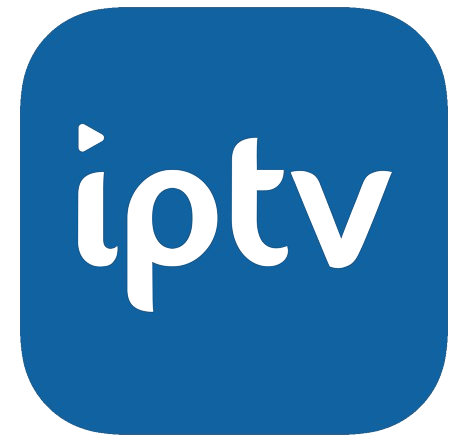
The IPTV application enables seamless streaming of M3U, Xtream Codes API, and XSPF playlists from various service providers. Featuring a user-friendly interface, this app ensures easy access and navigation. Additionally, it offers the convenience of setting reminders for upcoming broadcasts via the TV guide.
Instructions for Installation and Setup:
1. Install the IPTV application from the App Store on your Apple TV.
2. Launch the IPTV application once the installation is complete.
3. Add your service provider’s playlist to the application.
4. After setup, you can select and enjoy your preferred shows directly on your Apple TV.
iPlayTV IPTV: Seamless Streaming on Apple TV

iPlayTV IPTV offers a premium viewing experience for live television, movies, and series via Xtream Codes. The platform supports multiple audio and subtitle tracks, and provides the convenience of grouping your favorite shows for easy access.
To install and set up iPlayTV IPTV on your Apple TV, follow these steps:
1. Open the App Store on your Apple TV and search for the iPlayTV IPTV player.
2. Select the iPlayTV IPTV app from the search results and click the “Get” button to initiate the download.
3. Launch the app once installation is complete, and tap the “+” icon on the home screen.
4. Enter your playlist link and allow the app to load the content.
5. Browse and stream your preferred TV channels directly on your Apple TV.
Conclusion for IPTV on Apple TV
The majority of the IPTV on Apple TV players discussed are available for free and share common features. However, a select few offer additional functionalities through in-app purchases. If you find yourself uncertain after evaluating these options, consider installing and testing each application with your playlist on your Apple TV. This hands-on approach will assist you in identifying the most suitable player for your device.