The Amazon Firestick is a highly convenient device for accessing IPTV services. However, the Amazon App Store does not directly support IPTV players. To use these applications, you will need to sideload their APK versions. With a range of IPTV player apps available, we have curated a list of the top five options for installation onIPTV on Firestick and FireTV devices. Review the following recommendations to select the most suitable player for your needs.
Important: While IPTV players are generally safe, it is advisable to use a VPN, such as NordVPN, to prevent potential legal issues associated with streaming unregistered IPTV on Firestick services.
How to Stream IPTV on Firestick
The following IPTV players have been evaluated based on factors such as supported playlist formats, pricing, EPG support, and overall performance. Detailed setup instructions for each player are also provided. with IPTV on Firestick
- IPTV Smarters Pro
- VentoX IPTV
- OttPlayer
- Televizo IPTV Player
- Neutro IPTV Player
IPTV Smarters Pro : IPTV on Firestick

IPTV Smarters Pro is a sophisticated media player known for its intuitive interface and a range of premium features. These include parental controls, dynamic language switching, and a TV catch-up function that allows users to stream shows they missed during live broadcasts.
For a comprehensive review of IPTV Smarters Pro, follow these steps to set up the app on your Firestick device:
1. Launch the IPTV Smarters Pro application on your Firestick device.
2. Select your preferred playlist method: M3U URL or Xtream Codes.
3. If you choose the M3U Playlist option, enter the Playlist Name and select “M3U URL” as the Playlist Type. Then, input the M3U URL and click the “Add Playlist” button.
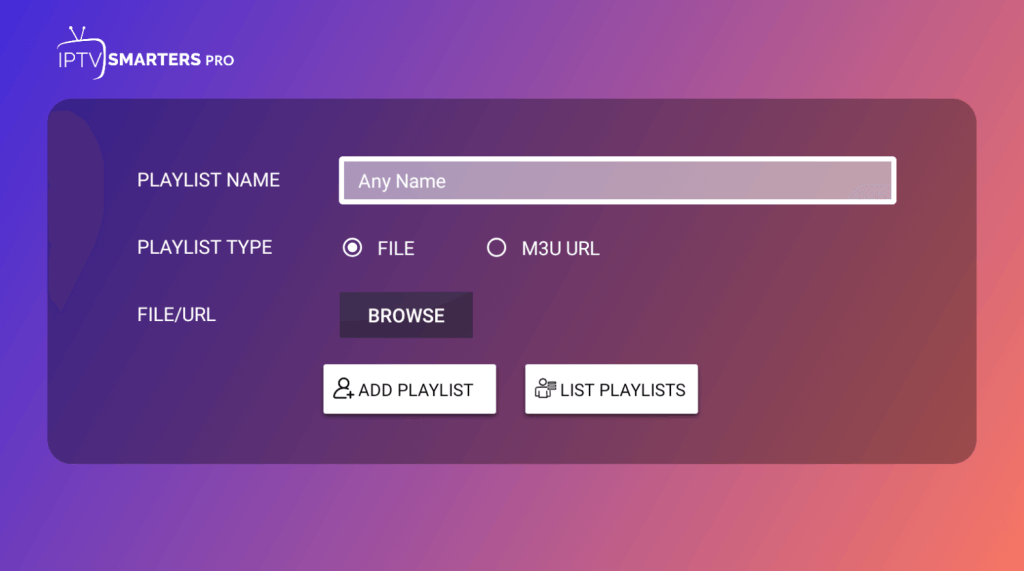
4. For Xtream Codes API, provide the Playlist Name, Username, Password, and Portal URL in the appropriate fields.
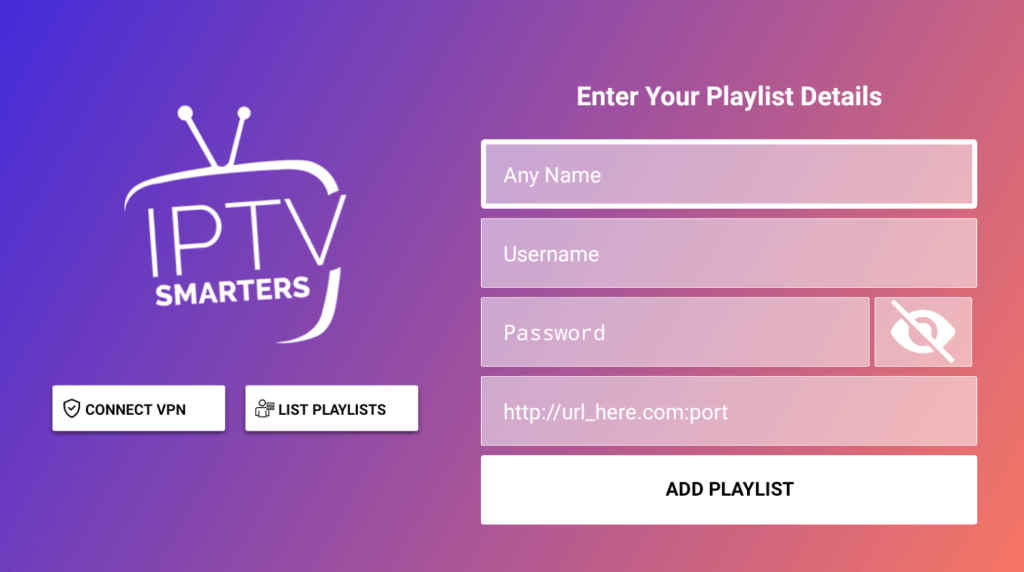
5. Click the “Add Playlist” button to complete the setup and begin enjoying your IPTV service on your device.
VentoX IPTV: IPTV on Firestick
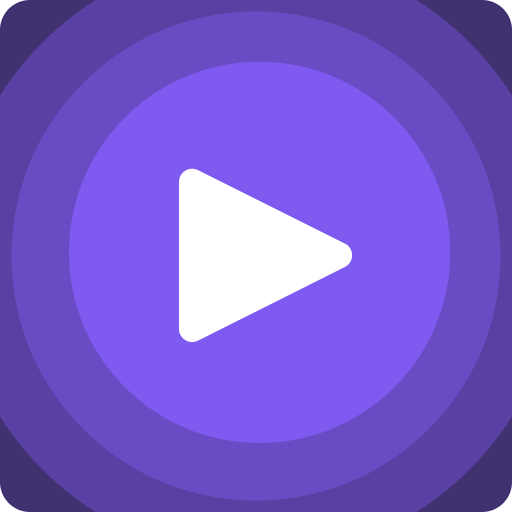
VentoX IPTV is a leading service in the IPTV market, known for its extensive playlist support and high-quality streaming. It offers on-demand videos and live TV channels from various service providers, all in stunning 4K resolution. The platform also features a dedicated section for saving your favorite shows. To use VentoX IPTV on your Firestick, you will need to sideload the VentoX IPTV APK.
Follow these steps to install and set up VentoX IPTV on your Firestick:
1. Sideload the VentoX IPTV APK: After successfully sideloading the APK, open the VentoX IPTV application on your Firestick or Fire TV.
2. Choose Your Playlist Format: Select the appropriate format for your playlist from the available options: Xtream Codes API, STB Portal, or M3U URL.
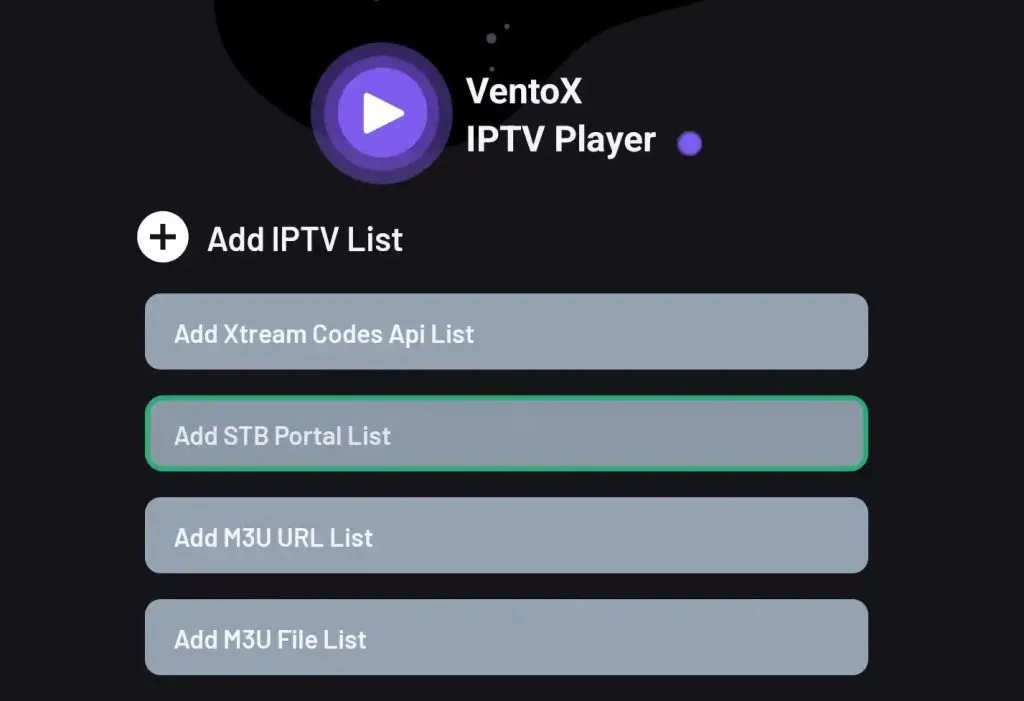
3. Enter Credentials: Input your Username, Password, and Playlist link into the designated fields.
4. Start Streaming: Once set up, you can begin watching your preferred content directly on your Firestick.
OttPlayer : IPTV on Firestick

OttPlayer stands out as a top-tier application for streaming IPTV content on Firestick devices. It facilitates access to IPTV services through the M3U8 format and supports a range of protocols including HLS, RTSP, TS over UDP, and RTMP. The application is designed to offer a seamless and uninterrupted streaming experience with its advanced features.
For a comprehensive review of OttPlayer, follow these steps to set it up on your Firestick:
1. Launch the OttPlayer application on your Firestick device post-installation.
2. Select the “Sign In” option and enter your email address and password.
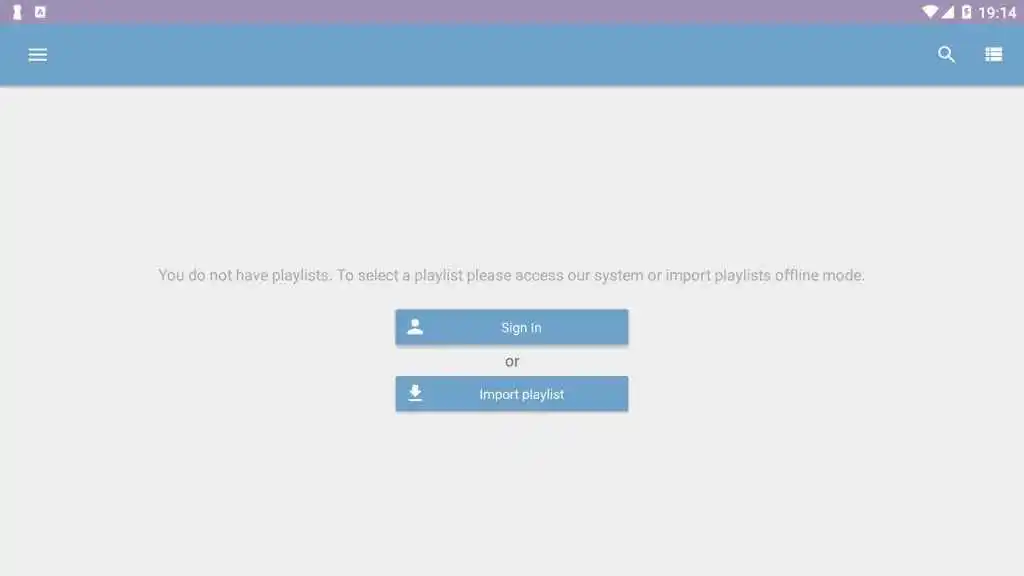
3. Choose the “Import Playlist” button and enter your playlist link.
4. After the playlist has been successfully added, you can start streaming your preferred content directly on your Firestick device.
Televizo IPTV Player : IPTV on Firestick

Download Televizo IPTV Player APK for Firestick
Televizo IPTV Player is a freemium application featuring advanced functionalities such as a Sleep Timer, Chromecast compatibility, and Electronic Program Guide (EPG) support. It offers an ad-free streaming experience, allowing users to enjoy their content without interruptions. This application is not available on the default Firestick store, so users will need to sideload the APK file for installation.
For a comprehensive review of Televizo IPTV Player, please refer to our detailed analysis.
Installation and Setup Instructions:
1. Launch the Televizo IPTV Player on your Firestick device.
2. Select the “Create Playlist” button and choose the “New M3U Playlist” option.
3. Enter a name and URL for your playlist in the provided fields. After entering the details, tap the Tick icon in the top right corner to load the playlist.
4. If you opt for the Xtream Codes method, enter the Playlist Name, Username, Password, and Server Address.
5. Verify the information you have entered and click the Tick icon to load the playlist.
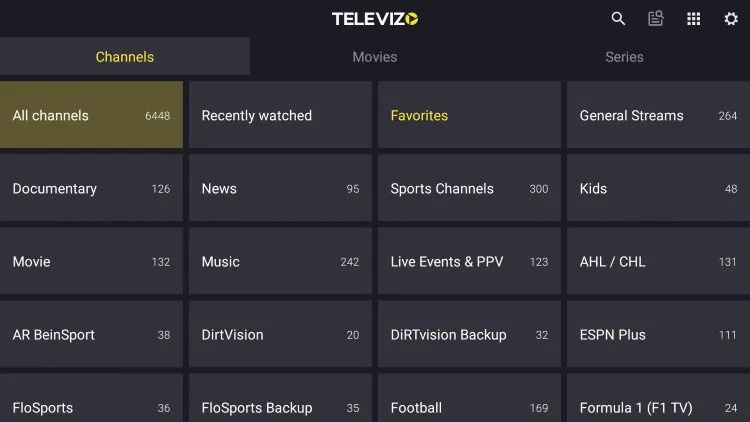
6. You can now stream the added playlist on your device.
Neutro IPTV Player : IPTV on Firestick
Download the Neutro IPTV Player APK for Firestick

Neutro IPTV Player is designed to work seamlessly with the Xtream Codes API format, enabling you to enjoy your preferred shows in premium quality. The application supports integration with external players such as VLC and Exo,
For a comprehensive review of Neutro IPTV Player, please refer to our detailed analysis.
Instructions for Installation and Use:
1. Install the Neutro IPTV Player on your Firestick device and launch the application.
2. Sign in to your Neutro account to gain access to the app.
3. Enter your playlist details to configure it.
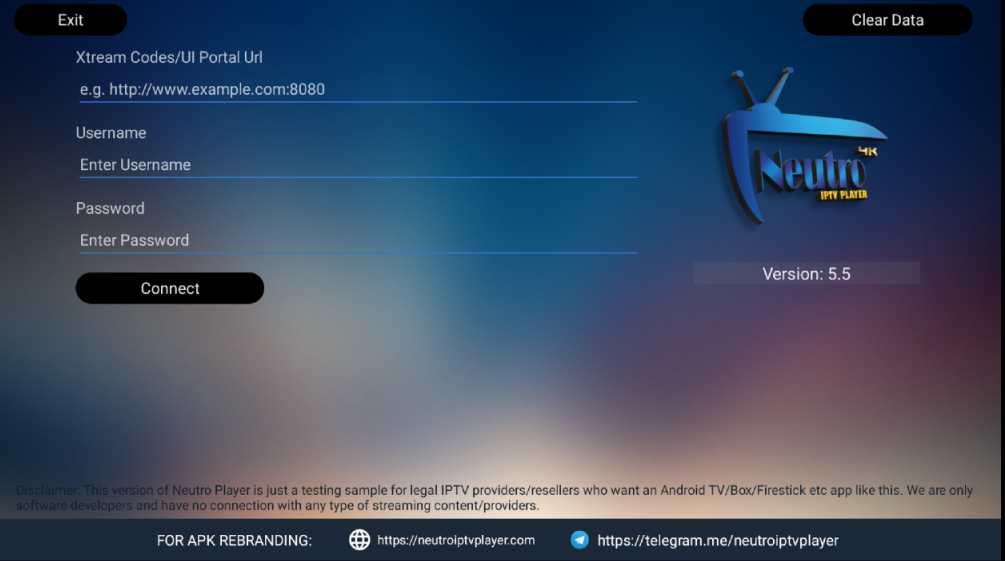
4. Allow time for the playlist to load. Once the loading process is complete, you can start enjoying the service on your Firestick device.
How to Sideload IPTV Player Apps on Firestick
1. Prepare Your Device: Set up your Firestick device and connect it to a stable Wi-Fi network.
2. Access the Home Screen: Press the Home button on your remote to navigate to the Firestick home screen.
3. Search for Downloader: Select the Find icon, then click on the Search tile. Use the virtual keyboard to type “Downloader” and select the official Downloader app from the search results.
4. Install Downloader: Click the Download button to install the Downloader app on your Firestick.
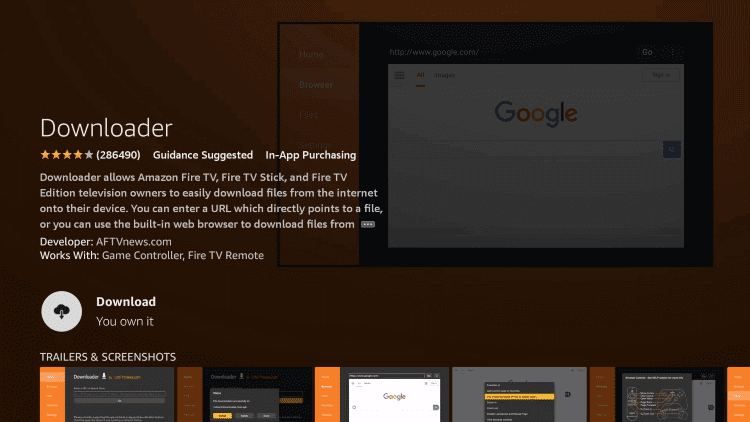
5. Access Settings: Navigate to the Firestick Settings screen and select the “My Fire TV” option.
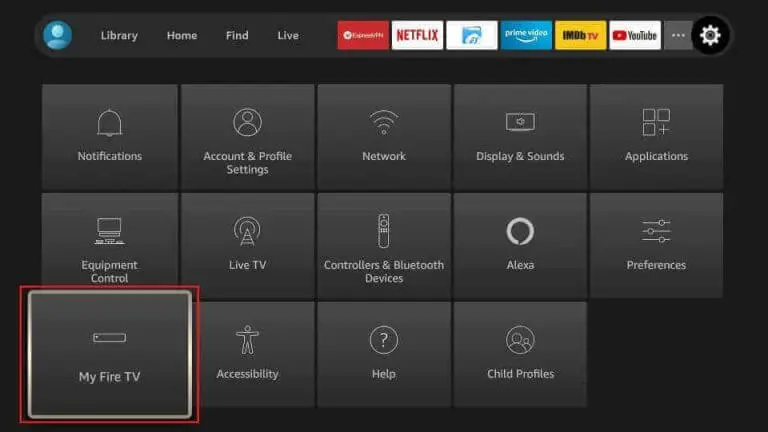
6. Enable Developer Options: Choose “Developer Options,” then click on “Install Unknown Apps.”
7. Allow Downloader Access: Toggle the switch to enable Downloader, allowing it to install third-party apps on your Firestick.
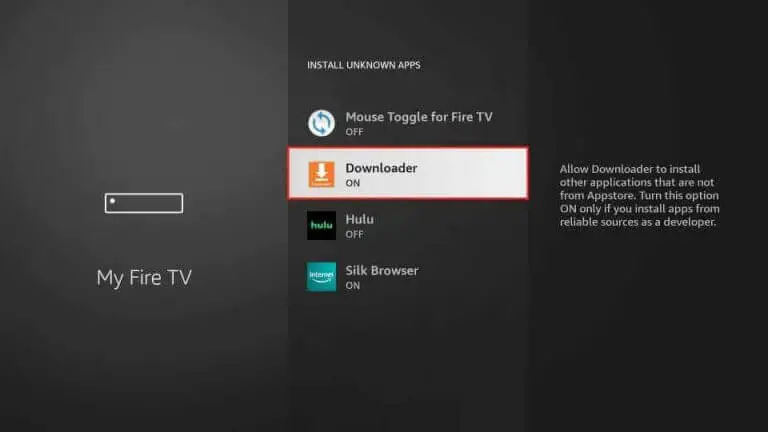
8. Open Downloader: Launch the Downloader app and select the Home tab from the left-side menu.
9. Input APK URL: Enter the URL for your IPTV Player APK in the designated box and tap the “Go” button.
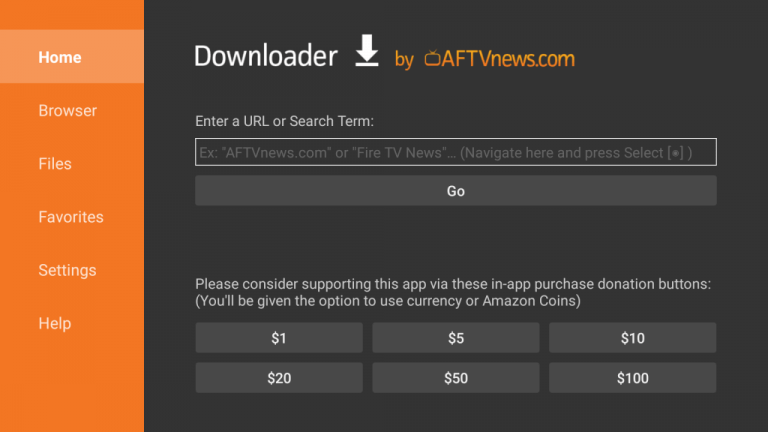
10. Install APK: Once the download is complete, run the APK file and proceed with the installation on your Firestick.
11. Set Up IPTV Player: After installation, open the IPTV player app, add your IPTV playlist, and begin streaming.
Which IPTV Player is Best Suited for Firestick?
When selecting an IPTV on Firestick, it is essential to consider compatibility with your playlist format and the features offered by the player. Among the IPTV players available, IPTV Smarters Pro stands out as a highly recommended option due to its comprehensive feature set, including an Electronic Program Guide (EPG), TV catch-up, and parental controls.
Is it Safe to Use an IPTV Player on Firestick?
Using the Best IPTV player on Firestick is generally safe; however, caution should be exercised regarding the playlist or links you use. To enhance security and protect your privacy, it is advisable to use a Virtual Private Network (VPN) when accessing unknown links or playlists. We recommend NordVPN for its robust performance and high ratings. To set up NordVPN on your Firestick, follow these steps:
1. From the Firestick homepage, select the “Find” icon.
2. Use the on-screen keyboard to search for “NordVPN.”
3. Select the NordVPN app from the search results and navigate to the app information page.
4. Click the “Get/Download” button to download and install the app on your device.
5. Launch the NordVPN app to complete the setup.
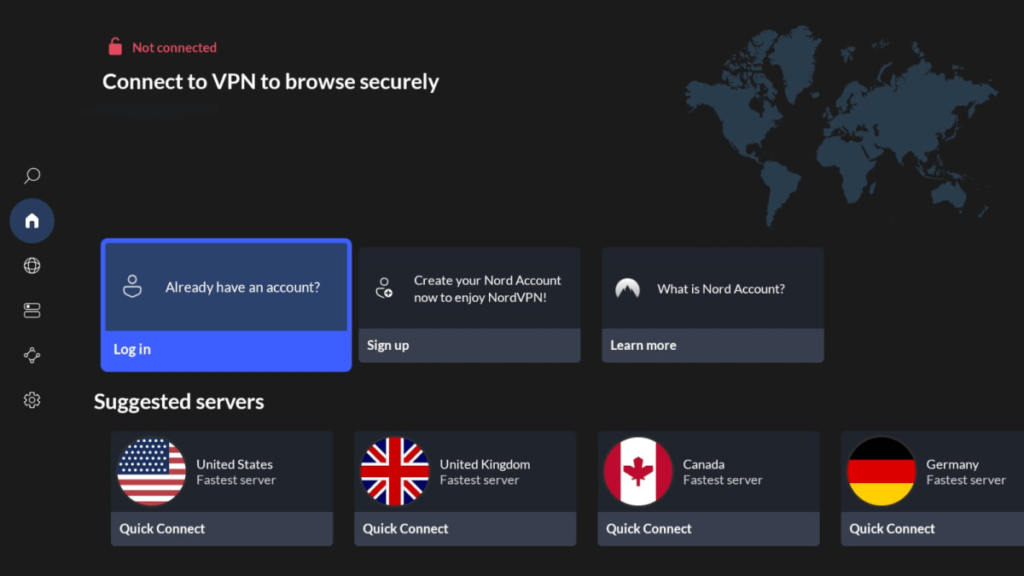
6. If you possess an existing account, please proceed to log in. For those without an account, registration is available.
Click here to register for NordVPN.
7. Upon logging in, you may select your preferred server and commence streaming IPTV on Firestick content on your device.

